The Workbench gives you the ability to export a
transport and then import the transport into a different
node. You can also export and import more than one
transport at the same time. For more information, see
Exporting
multiple transports.
To export a single transport:
- From Workbench left pane, expand the node whose transport you want to export.
- Expand Enterprise, and then click
the Transports icon.
The Transports tab appears. - Select the transport you want to export, display
its pop-up menu, and then click
Export.
The Select Items to Export window appears.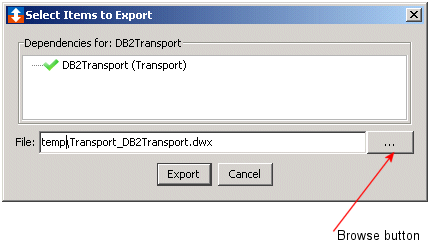
The window contains the name of selected transport. - Click the browse button to locate the folder to
export the transport to.
The Export File Location window appears.
The transport you selected in Step 3 is automatically added to the File name box. The word transport_ is added to the front of the name (for example transport_MyDB2transport). The transport file name will be appended with a .DWX file extension. You can name the exported transport anything you want. When you type a name for the exported transport, do not type a file extension, the DWX file extension is automatically added when exportation takes place. - Navigate to the drive and folder that you want to save the transport to, and then double-click the folder. The folder name is added to the Look in box.
- Click Select.
- The Select Items to Export window reappears with
the path and file name added to the
File box. Click
Export.
- A message will tell you that the transport was successfully exported. Click OK.