When a transport map or listener map processes data, a copy
of the transaction can be recorded in a mapping log.
The Mapping Logs feature provides the
viewing of the transport map or listener map mapping
logs.
Viewing mapping logs
You can access a node's mapping logs as
follows.
- From the Workbench left hand pane, expand the node
whose mapping logs you want to view.
- Select the Logs & Reports
icon.
- From the right hand pane, select the
Mapping Logs tab.
The Mapping Logs tab appears.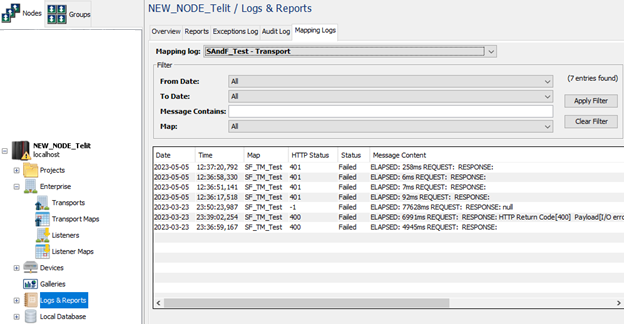
You may need to select the down arrow next to the Mapping log parameter to view all of the mapping logs available and select one of the items from the list.
From the bottom of the Mapping Logs tab, select Refresh to view recent entries.
The Date and Time columns indicate the date and time, in the node's local time zone, that the entry was generated.
The Message Content column contains a copy of the transport map or listener map transaction.
The Map column can be used used to name the Transport Map Name and is present on the following Transports: Http Transport; WebServices Transport; JMS Transport; MSMQ Transport; SAP Http
The HTTP Status column specifies HTTP return code.
The Status column shows the current status of the element, Failed standing for anything other than 200 HTTP Code, and Sucess for 200 HTTP Code.
The columns can be reordered by dragging and dropping them to their new position. The entries can also be sorted by selecting a column heading.
Filtering the mapping logs entries
The Filter section allows the selection of filter
criteria to limit the number of entries that are
displayed.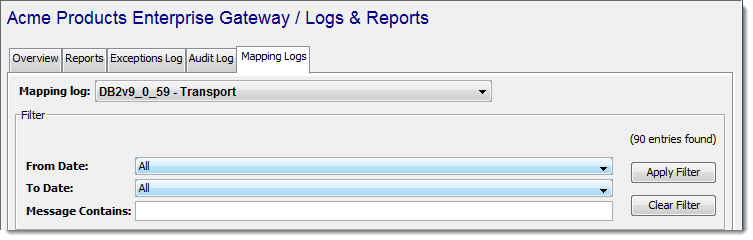
The From Date, and To Date parameters list the selections that are available from the entries in the mapping Log. The Message Contains parameter allows free form text filtering.
After making the selections from these parameters, select the Apply Filter button to apply the filter to display only the entries that match the filter criteria. The Clear Filter button clears all selections and displays all entries.
Configuring mapping logs
The mapping log parameters are configured on the Mapping Log tab of the transport or listener window. For more information, see Mapping Log tab.
Mapping Logs function buttons
The Mapping Logs tab buttons at the bottom of the window provide the following functions:
- Export Log - makes a copy of all of the entries for writing to a text file on the Workbench's computer.
- Delete Log - removes all entries from the Mapping Log file(s).
- Refresh - refreshes the window to include any recent entries.
- Navigation - if multiple mapping log files have been configured and are in use, navigation controls are displayed to choose which file to display.