This page describes how to download and install deviceWISE Asset Gateway for Cisco IR829 in a Cisco IR829 Guest OS environment.
The Cisco gateways supported include:
-
Cisco 829 Industrial Integrated Services Router (referred to as Cisco IR829).
The following is assumed:
- You have a Cisco IR829
- You have configured the Cisco IR829 as per the Cisco IR829 Industrial Integrated Services Router Hardware Installation Guide.
- You have configured the Cisco IR829 Guest OS as documented in the Cisco product documentation. For detailed information, contact your Cisco representative.
- You have a Management Portal user ID and password
and know how to log on. You need this to download the
Asset Gateway installation files from the Management
Portal.
If you need a Management Portal account, see Creating the deviceWISE Cloud account . - You are familiar with basic Linux commands and have root access to the Cisco IR829 Guest OS
- You are familiar with basic Cisco IOS configuration procedures, and have administrative access to the IOS configuration on the Cisco IR829.
Configuring the Cisco IR829
Cisco IOx Local Manager
In order to deploy deviceWISE Asset
Gateway on the Cisco IR829, you must have a Cisco IOx
firmware image installed which includes the Cisco IOx Local
Manager.
To determine the version of your
current Cisco IOS firmware image, use theshow
version command on the Cisco IOS
command line.
To determine the version of your current IOx Guest
OS image, use theshow platform
guest-oson the Cisco IOS command
line.
For more information on updating the Cisco IR829 firmware version, refer Cisco product documentation.
NAT Configuration
Cisco IOx Local Manager NAT Rules
To allow access to the Cisco IOx Local Manager service, the following rule must be applied to the Cisco IOS NAT configuration:
ip nat inside source static tcp [IP ADDRESS OF GUEST OS] 8443 interface GigabitEthernet0 8443The Cisco IOx Local Manager Web UI should now be available via HTTPS on port 8443.
For more information and documentation on the Cisco IOx Local Manager, refer, Cisco IOx Local Manager Reference Guide, Release 1.1
deviceWISE Asset Gateway NAT Rules
The following modifications to the NAT policy within the Cisco IOS configuration must be made to allow communication between endpoints and deviceWISE Asset Gateway:
ip nat inside source static udp [IP ADDRESS OF GUEST OS] 4009 interface GigabitEthernet0 4009
ip nat inside source static tcp [IP ADDRESS OF GUEST OS] 4012 interface GigabitEthernet0 4012Obtaining deviceWISE Asset Gateway for Cisco IR829
Follow these steps to download deviceWISE Asset Gateway for Cisco IR829:
- Log on to the Management Portal, and then select
Developer. The
Developer menu appears
- From the Developer menu, select Resources
- From under Index of files, select
the appropriate build (if you are not sure, pick the
latest available build)
- Select Cisco
- Select 829_Container
- Select Asset_Gateway
- Select the
DWGateway_Install.Cisco829.XXX-Container.tar
file, where XXX is the version number,
e.g. 16.1.17-005.
For serial port support on the Cisco IR829:- The serial port must be configured in IOS to allow IOx Guest OS access.
- You would select the DWGateway_Install.Cisco829.XXX-Container-With-Serial-Ports.tar file.
Deploying deviceWISE Asset Gateway
- Log on to the Cisco IOx Local Manager Web UI.
- In the Applications tab, select
the Add/Deploy link.
- Specify the Application Id, e.g.
deviceWISE_Asset_Gateway.
- For the Select Application Archive
field, browse for the
DWGateway_Install.Cisco829.XXX-Container.tar
obtained previously. Select the OK
button from the window to begin deployment.
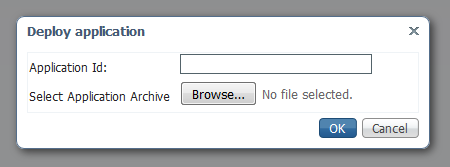
- After the Application has been deployed, select the
activate link.
- In the Network Configuration area,
select iox-nat0 Default Network NAT in
the eth0 drop-down list.
- Click on the Port Mapping link in
Network Configuration area.
- In the resulting pop-up window, select the
custom radio button. Ensure the port
mappings for TCP 4012 and UDP 4009 have the same
corresponding values in the Internal
Port(s) and External Port(s)
fields:
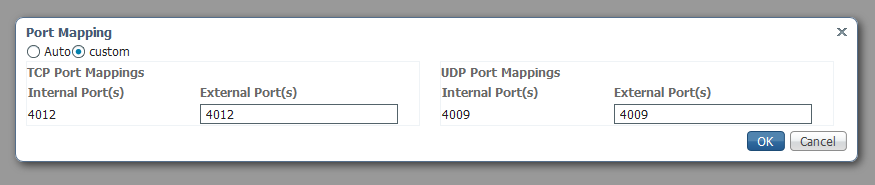
- Finalize these setting by selecting the
OK button.
You cannot re-open the Port Mapping window after performing the above steps. Doing so will reset the port mappings back to the “Auto” option, thus preventing access to deviceWISE Asset Gateway.
This is a bug within the Cisco IOx Local Manager.
For information on how the default NAT rules are configured in the Applications, please refer to the Cisco product documentation.
Starting deviceWISE Asset Gateway
After deploying the Application, return to the Applications section in the Cisco IOx Local Manager, then select the start option for the Application.
Stopping the deviceWISE Asset Gateway Software
Use the Cisco IOx Local Manager to start and stop the deviceWISE Asset Gateway application.
Uninstalling the deviceWISE Asset Gateway Software
NOTE: You may want to use the Workbench and do a node Back Up before uninstalling the product to capture the current application definition and system configuration information.
After backing up your data, use the Cisco IOx Local Manager to deactivate and delete the deviceWISE Asset Gateway application.
- Log on to the Cisco IOx Local Manager Web UI.
- Select the stop option for the
deviceWISE_Asset_Gateway Application.
- Select the deactivate option for
the deviceWISE_Asset_Gateway Application.
- After the Application has been deactivated, select the remove option.
Next steps
After the Asset Gateway for Cisco IR829 is deployed and started, you can connect to it using the Workbench. Using the Workbench, connect to the external IP address configured in the NAT Configuration section above (indicated by [IP ADDRESS OF GUEST OS] in the Cisco IOx Local Manager NAT Rules section).
If you need to install the Workbench, you can continue with the tasks described in Installing the Workbench software.
If the Workbench is already installed, see The Workbench in the Gateway Developer's Guide and Reference for information on using the Workbench and the deviceWISE features that it can access.