The Export option is available from a project's and a trigger's short cut menu. It is also available for other items, such as devices, transports, transport maps, and so forth.
An export is a copy of the item's definition, written to a file on the Workbench's computer. The file can be used when using the Import function, to read in and apply the item's definition to the same or a different node.
The export and import functions can be used for various reasons, including:
- Making a copy of an item before making planned changes
- Making a copy of an item in case changes are inadvertently made to the item
- Making a copy of an item from one node to import into another node to "duplicate" the item.
The export and import functions have the concept of an item's dependencies, or other items that are referenced or relied upon. Some examples are:
- A trigger references its project
- A project references all of the triggers in it
- A trigger that accesses a device variable references the device
- A trigger that uses a transport map in a Transaction action references the transport map
- A transport map references the transport it uses
Items can be in a Started or Stopped state when
exported. When one or more items are selected and then the
Export option is selected, an
Export window is displayed with the items
and their dependencies in an expandable tree listing. This example has three triggers that where selected and
then the Export option selected: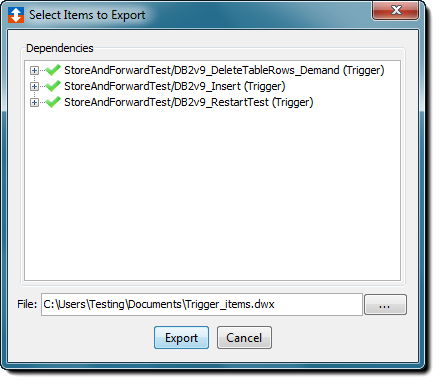
The three triggers are listed with an expand [+] icon
next to them to indicate that they have dependencies. If
all of the items are expanded, the display becomes: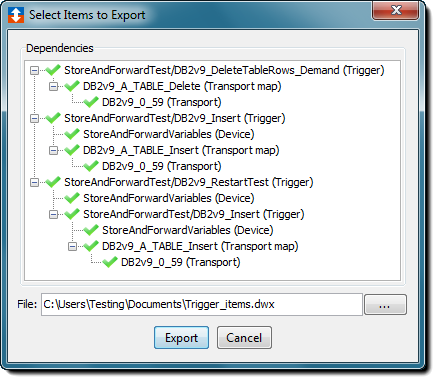
By default, all items and their dependencies are selected for the export as shown by the green check mark icon next to each item.
Items change from selected or deselected by clicking on its icon.
- A green check mark icon means an item and all of it dependencies are selected for export.
- A grey check mark icon means an item is selected for export, but one or more of its dependencies are not selected.
- A red X mark icon means an item and all of its dependencies are not selected for export.
- A grey check mark icon means an item is not selected for export, but one or more of its dependencies are selected.
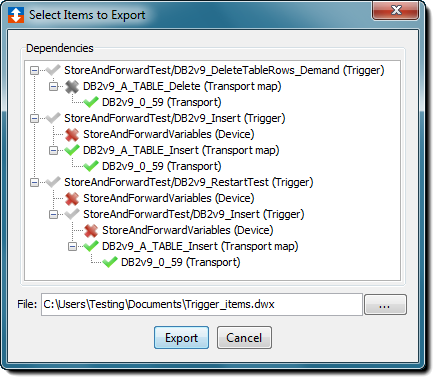
Referenced file size limit
Files in the Staging Browser area that are referenced in your application will be included in the export. There is a configurable file size limit that controls whether a referenced file is included in the export.
The default file size limit is 8192 bytes. This can be changed by adding a property as described in Properties file management.
An example is: filesystem.staging.size=15000
After the items for export selections are made, select the Export button.
A file dialogue window is displayed, allowing you to name the file and the location to write the export file.
- The export file will have a .DWX extension, which should not be changed.
- The export file may or may not be encrypted, depending on the Workbench and node's properties.
- The export files should not be edited and changed, since the format needs to remain intact if it is to be used as part of an Import function.
- The node Back Up function can be
thought of as a complete export of all the items in a
node, including system configuration items and
application definition items, such as projects and
triggers.