Exiting safe mode
A node will enter into a safe mode when it detects that it is being restarted within five minutes of its last start up time.
Safe mode may be useful when developing and debugging your application and you are experiencing problems with your triggers and device access that does not allow you to access the node using the Workbench. You can force the node to enter safe mode by restarting the node (or by powering off and then on) withing the five minute period since its last start up time.
Safe mode offers a one minute recovery period during
which you can troubleshoot triggers, data mappings,
devices, and other items that require intervention. While
the node is in safe mode, triggers will not execute. After
the one minute time period expires, the node will
automatically return to normal running mode.
If you require additional time beyond the one minute
recovery period, you can disable system execution by using
the System administration > Diagnostics System Execution
function to toggle to Suspended mode.
You will be alerted that a node has entered into safe mode by the following:
- The node's icon the Nodes list will be overlaid
with a safe mode icon
 .
. - The bottom of the Workbench right hand pane will
show a aqua colored notification ribbon indicating the
node has entered safe mode.
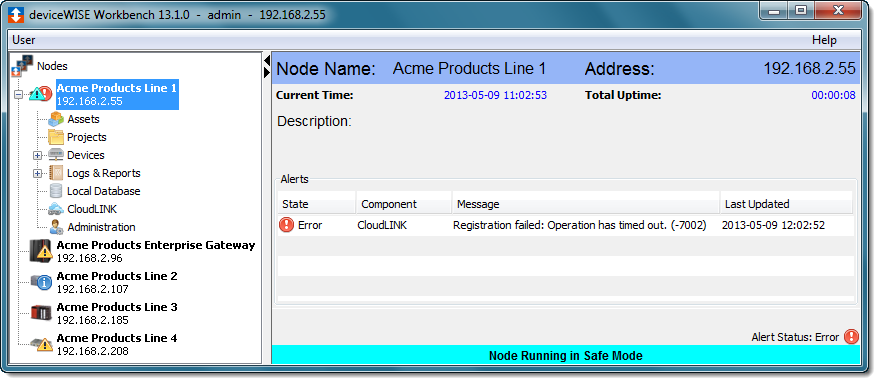
Manually exiting safe mode
You can manually exit safe mode using the node's pop-up
menu.
From the Workbench left hand pane, right-click the node to
display its pop-up menu, and then select Exit Safe
Mode.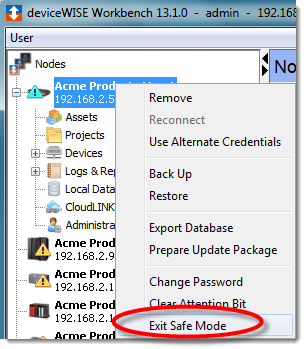
The safe mode icon is removed from the node and the System Execution mode is changed to Running.
You can also exit safe mode by using the System administration > Diagnostics System Execution function to toggle to Running mode.