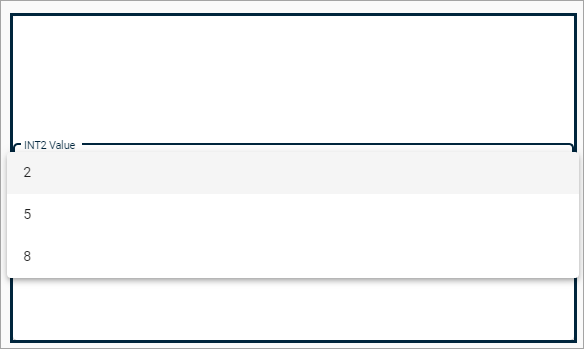Dropdown
| Description | Tabs |
|---|---|
A Dropdown widget allows you to configure a dropdown menu by attaching it to a variable. The variable gets populated with the values attained by querying the Local Database. For more information on the Dropdown widget, see Dropdown.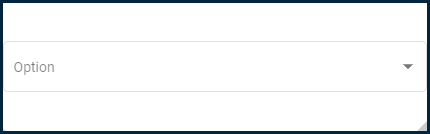 |
The variable gets populated with the values attained by querying the Local Database. The following example describes using a dropdown widget.
- Create a Local Database or use an already existing database.
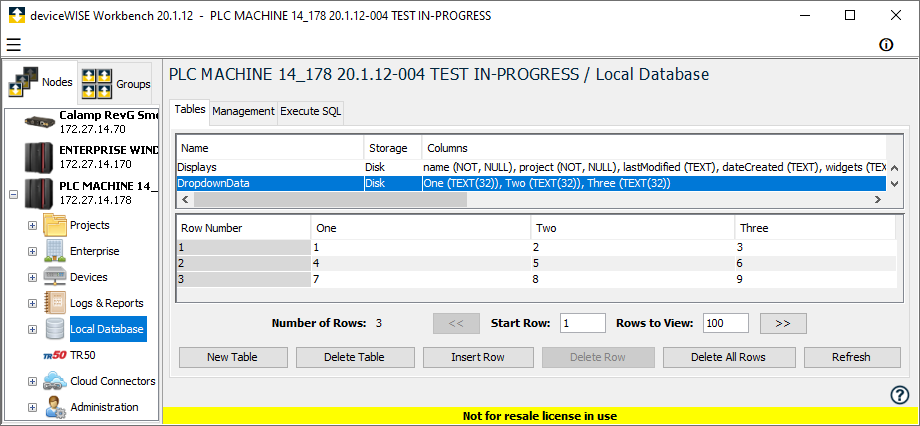
In this example, DropdownData is the local database created and will be used to explain the dropdown widget. - Create a Gallery with a Display (Dropdown1)
- Add a Dropdown widget.
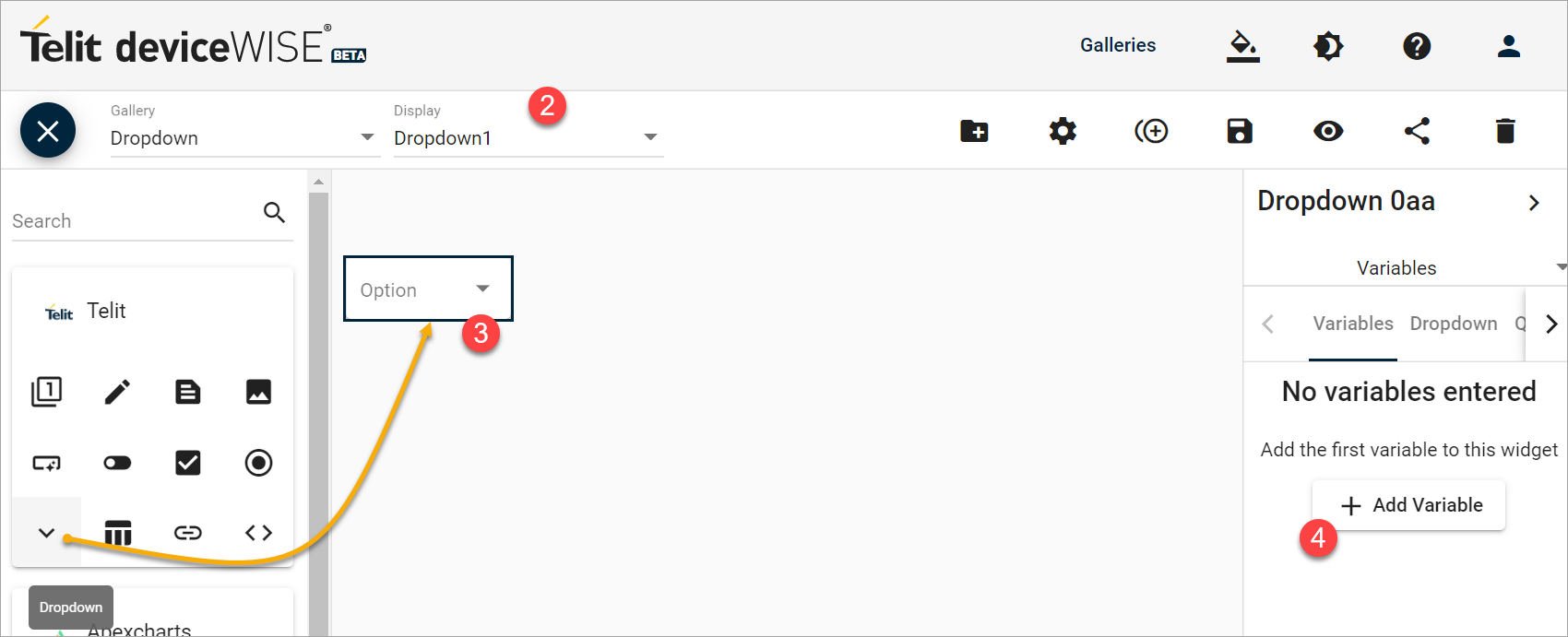
- Click on Add Variable to associate the drop down to a device variable.
- Associate a variable in Variables tab.
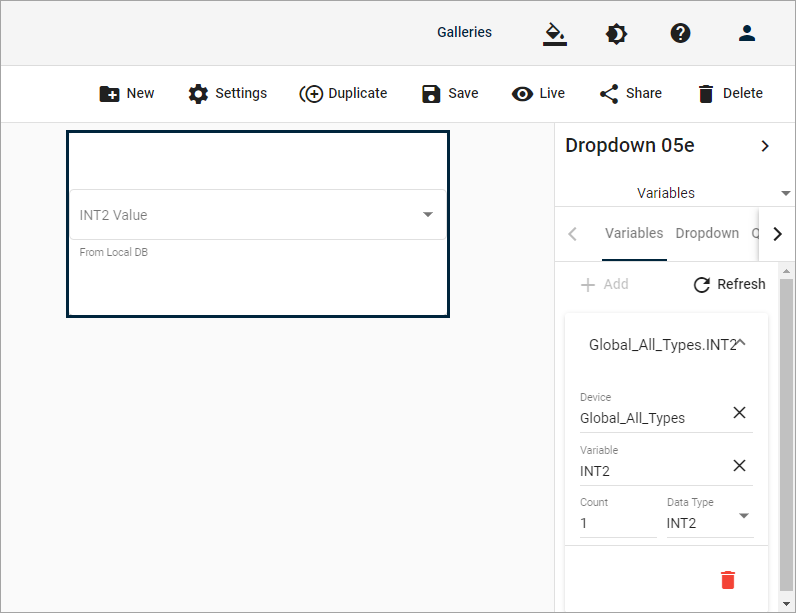
- Click Dropdown tab and select Query from the Dropdown Type.
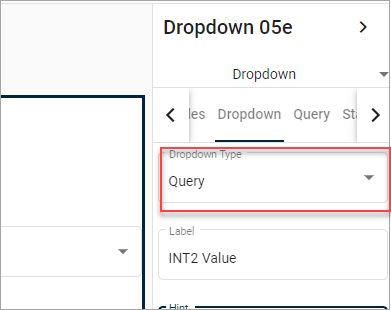
- Click the Query tab and build an SQL query that is used to populate the dropdown.
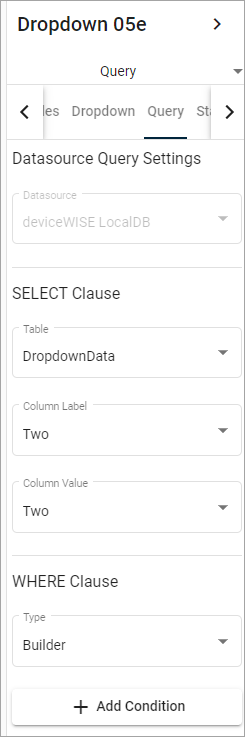
You will notice the Dropdown widget added is populated with the results of the query.