An email summary report sends periodic emails for any of subscribed report. To send an email report, do the following:
-
Click
the
 (cog menu)
>> Administration on the top
right corner of the Management Portal
(cog menu)
>> Administration on the top
right corner of the Management Portal
The Administration page appears -
From the Administration page in the REPORTSgroup, click on
the Email summary reports
The Email summary reportsscreen appears - Click on the New
email summary reportbutton.
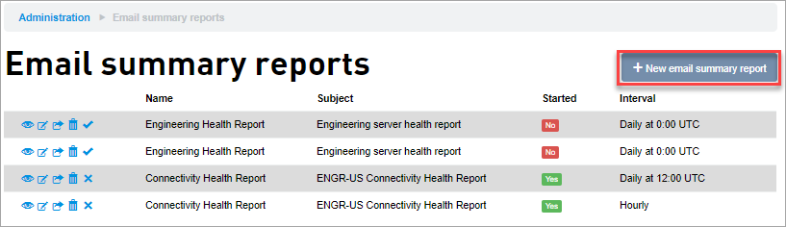
The Adding role screen appears. - Enter the following details:
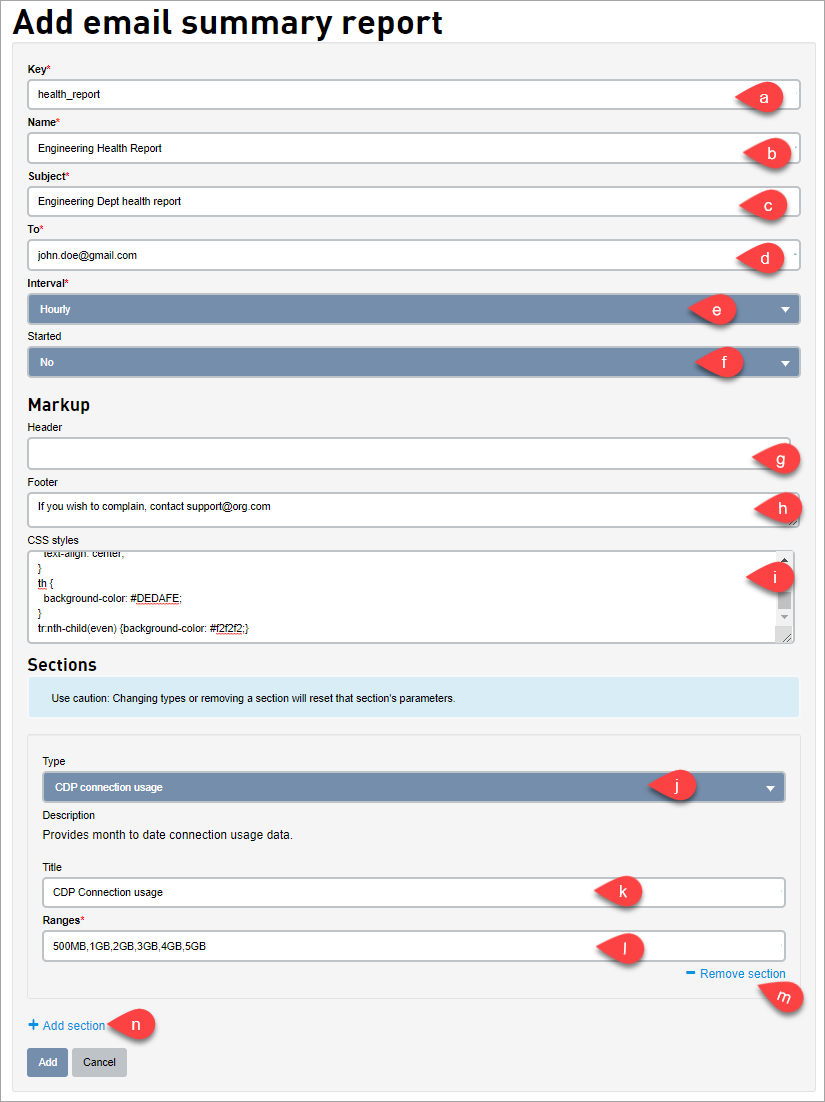
- Enter a Key for the email report. The Key is a unique identifier. For more information on keys, see Field Formats and Limitations.
- Enter a name for the email report. The Name is a label associated with the email report.
- Enter a Subject for the enter email report.
- Enter the email addresses separated by commas to which this email report needs to be emailed.
- Select the Interval in which you want this email report needs to be sent. You select either Daily or Hourly report.
- Select either Yes or No from the Started drop-down. If you select Yes then the report will start sending reports immediately.
The Markup section allows you to format the email report - Enter a Header that will be displayed at the beginning of the email report
- Enter a Footer that will be displayed at the end of the email report
- Enter the CSS styles that will be used to format email report
The Sections allows you choose a Type of event for which you want to send email reports - From the Type drop-down select a Type of report you want to generated and send.
The following two steps varies with the type you select. - Enter a Title in the Title field
- Enter the ranges that will used in aggregation.
- Click Remove section to remove the current section you are in.
- Click Add section to add a new section
- Click Add to create the email report.