To edit a user's profile, for example, to change the role of a user or update the information of a user, do the following:
- Click the
 (cog menu)
>> Administration on the top
right corner of the Management Portal
(cog menu)
>> Administration on the top
right corner of the Management Portal
The Administration screen appears - Under the ACCESS group, click on
the Users.
The Users screen appears. The Profiles tab displays the members of the current organization. - To edit a user's profile, click on the
corresponding view button
 of a User
you want to edit.
of a User
you want to edit. - Edit/Update the fields
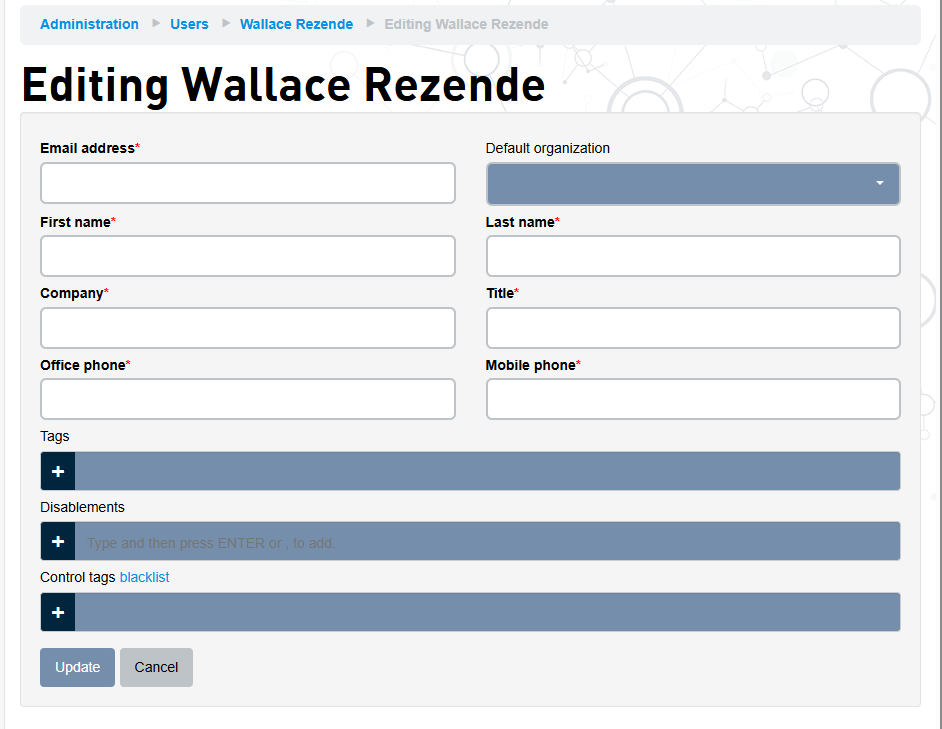
It is possible to update the following:- Email address
- Personal details
- Change the Roles
- Add/Remove Tags. For more information on Tags, see Using Tags
- Edit Disablements, a permission configuration that can restrict an user from using certain commands or entire services.
- Add/Remove Control Tags. For more information on Control Tags, see Using Control Tags
- After modifying the fields, click Update to save the changes