To invite a user to the organization:
- Click the
 (cog menu)
>> Administration on the top
right corner of the Management Portal
(cog menu)
>> Administration on the top
right corner of the Management Portal
The Administration screen appears - On Administration screen
in the ACCESS group, click on
the Users.
The Users screen appears. - Click Invite User
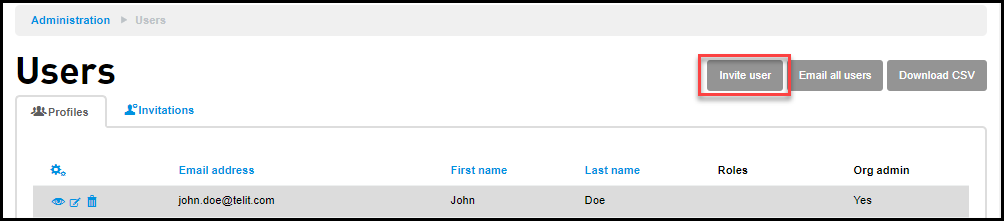
Inviting a user screen appears. - Enter or select the following details:
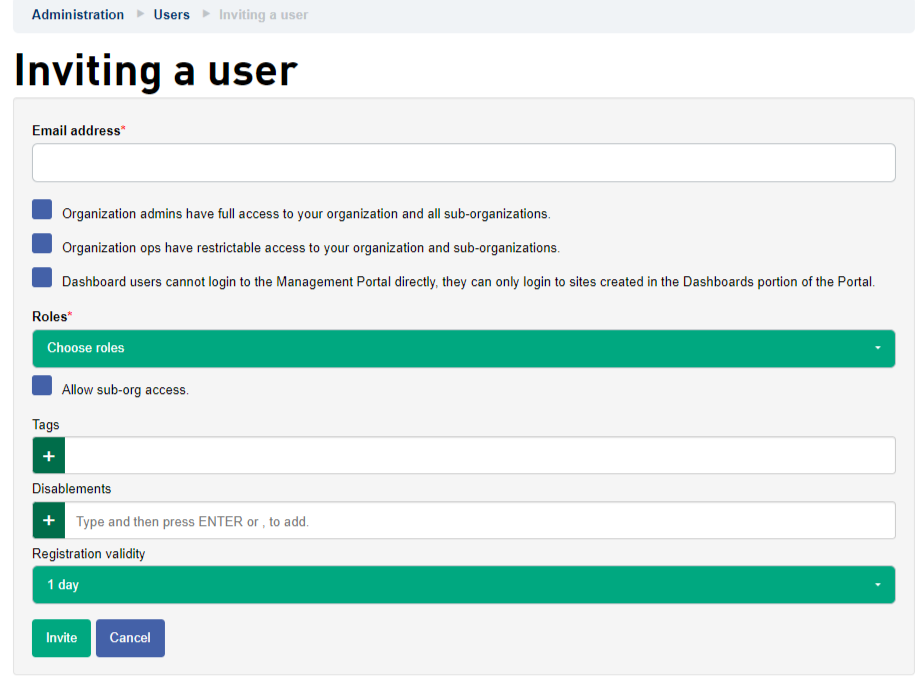
- Enter the Email address
for the user
To invite multiple users, enter multiple email addresses separated by a comma. - Select the user group -
Org Admin, Org Ops or Dashboard only.
Dashboard only users can only login to Dashboard sites.
- Select the Roles. For more information on Roles, see Roles.
- Select the check box Allow sub-org access if you want to allow access to the sub-orgs of the current organization to which you are inviting.
- Add Tags used for filtering the display of users on the Users page. For more information on Tags, see Using Tags.
- Inform possible Disablements, a permission configuration that can restrict a user from using certain commands or entire services.
- Specify the Registration Validity period. The default is 1 day, other option are 3 days; 1 week; and 2 weeks.
- Enter the Email address
for the user
- Click Invite.
The invited user is added to the Invitation tab and an email is sent to the email address with a link to a registration form to complete the registration process. The registration form will ask the user to add contact information and a password. Once the user completes the user registration process, they will be able to log on to the Management Portal.
The invitation is valid for 24 hours.