To add members to a campaign, follow the steps below:
- On Scheduling/Starting a
campaign main
screen in the GENERALgroup,
click Campaigns
The Campaigns screen appears - Click on the corresponding view button
 of
a Campaign for which you want to add
members.
of
a Campaign for which you want to add
members.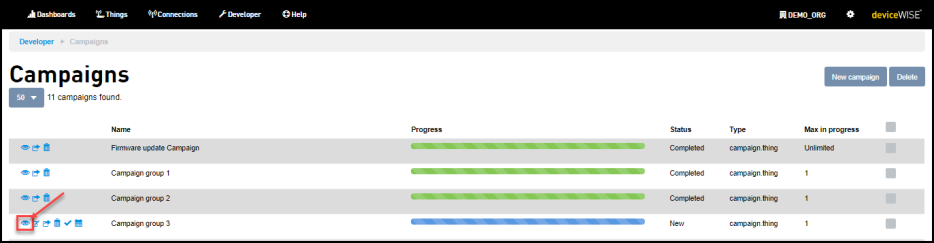
The campaign view page appears. - Click Add members to add members
to the campaign
The Add members screen appears- The maximum number of members allowed is 10,000.
- The maximum number of members allowed is 10,000.
- Click on the Filter drop-down and
select one of the following:
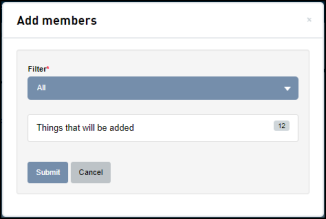
- Select All
All the things in an org are selected - Select Tags
- Enter the Tags that associates the members to this campaign. For more information about Tags, see Using Tags
- Select Search. In the Search box enter the value of
your search criteria. For example,
enter gateway in the search box to add
the things that contain gateway name
associated to it.
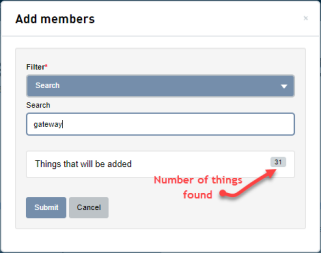
- Select List
Click on the Choose an identifier drop-down and do one of the following: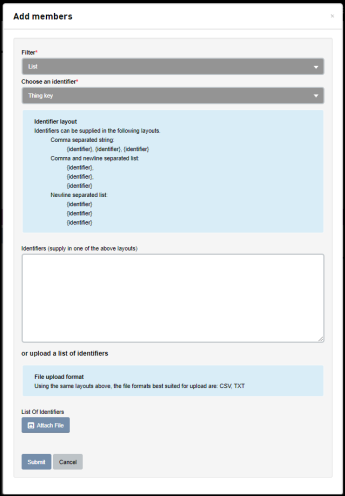
- Select Thing ID/Connection ID and proceed with one of the following options:
- Enter Thing IDs/ Connection IDs separated by commas, commas and newlines separated list or newlines separated list in the identifiers field.
- Click Attach file and upload a CSV with Thing/Connection ids.
- Select Thing Key/Connection Key and proceed with one of the following options:
- Enter Thing keys/ Connection Keys separated by commas, commas and newlines separated list or newlines separated list in the identifiers field.
- Click Attach file and
upload a CSV with Thing/Connection
keys.
When uploading a file you can use the option commas and newlines separated list or newlines separated list, this allows you to upload text files apart from the CSV.
- Select Thing ID/Connection ID and proceed with one of the following options:
- Select All
- Click Submit