An existing campaign is scheduled to start immediately or at a specific time. To schedule a campaign, do the following:
- On the Developer main
screen, click Campaigns
The Campaigns screen appears. - To start the campaign immediately,
click Start on the Campaign View or
Click
 icon
corresponding to the campaign
icon
corresponding to the campaign
-
To Schedule a campaign,
-
Click Schedule on the Campaign View or
-
Click on the Schedule Icon
 corresponding
to the campaign you want to schedule
to run.
corresponding
to the campaign you want to schedule
to run.Completed Campaigns will not have the Schedule Icon.
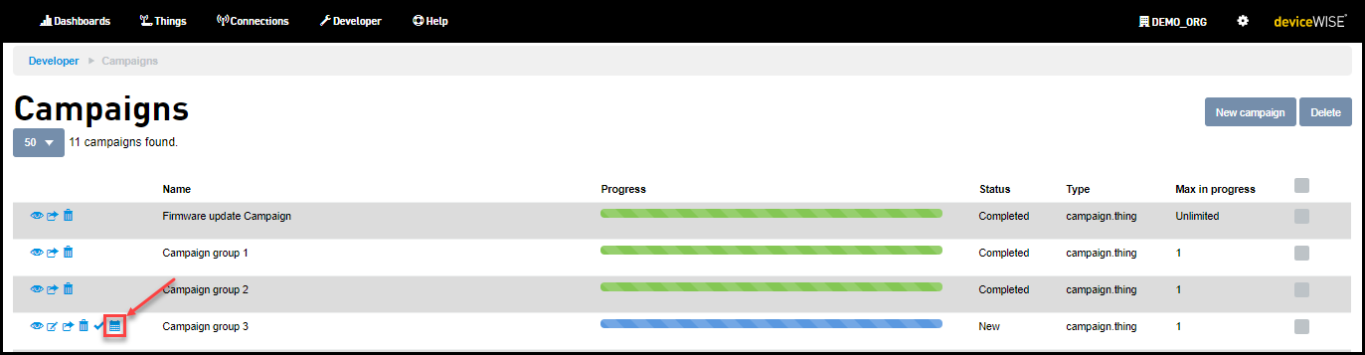
Schedule campaign dialog appears
-
-
To schedule the campaign to start later, click on the date selector to select a date and click Schedule the campaign to start later

- When a campaign is scheduled, you will be
able to unschedule the campaign up until the
campaign is scheduled to run by clicking on the
unschedule icon
 corresponding
to the campaign you have scheduled.
corresponding
to the campaign you have scheduled. - When a campaign is scheduled, you will be able to start it before the schedule by clicking the start button

- While a campaign is running, you will only be able to view and clone a campaign. For more information on viewing and cloning a campaign, see Viewing a Campaign and Cloning a campaign.
-
Because the Campaign system uses the Trigger engine, when a campaign is executed, the trigger counts will increase (with each success and failure). The trigger counts are displayed on the Trigger Dashboard.
- When a campaign is scheduled, you will be
able to unschedule the campaign up until the
campaign is scheduled to run by clicking on the
unschedule icon