Cloning a campaign allows you to make a copy of a campaign, including copying the list of things that the campaign will operate on. To clone a campaign, do the following:
- On the Developer main
screen, click Campaigns
The Campaigns screen appears. - Click on the Clone
icon
 corresponding to
the campaign you want to clone.
corresponding to
the campaign you want to clone. 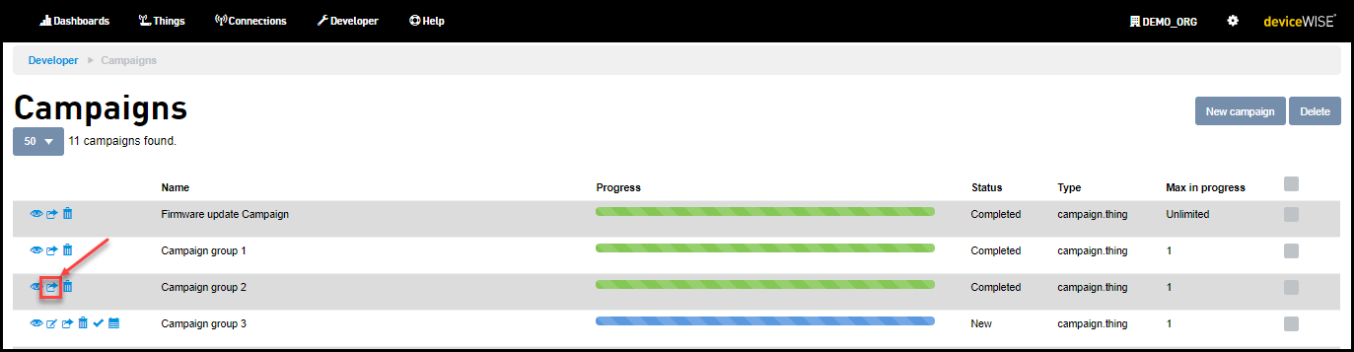
Do you want to clone members? screen appears - Do one of the following:
- Clone without members: Select Clone without members option to clone the campaign without the members
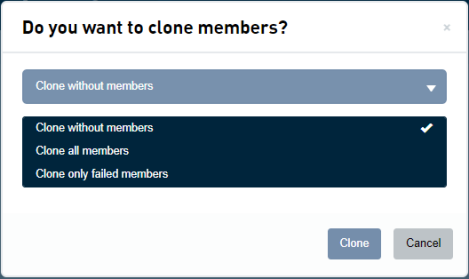
- Clone all members: Select Clone all members if you want to clone the members of the parent campaign
- Clone only failed members: Select Clone only failed members to clone only failed members of the parent campaign
Adding campaign screen appears with the cloned campaign.
- Clone without members: Select Clone without members option to clone the campaign without the members
- Modify the parameters as needed.When Cloning a Campaign, the Email notification settings are copied. For more information on Email notifications, see Adding Campaign.
- Click Update
It is possible to select things/connections in the Thing View or Viewing a Connection and
add it to a Campaign or
clone an existing Campaign. For more information, see Adding Things to Campaign and Adding Connections to Campaign
Related topics