Event Logs in deviceWISE Cloud are records of events. The deviceWISE Cloud event log screen shows all the events categorized in Levels (![]() ,
, ![]() ,
, ![]() )to identify the severity of the event.
)to identify the severity of the event.
Level of Event Logs
| Level | Description |
|---|---|
| Information | An event that describes the successful operation of a Thing/Authentication. For example, when a thing connects to the deviceWISE Cloud |
| Warning | An event that is not necessarily significant, but may indicate a possible problem. For example, when the Rate limit is violated |
| Error | An event that indicates a significant problem such as trigger failures or system failures. |
Types of Event Logs
Each event entry is classified by Type to identify what caused the event. The types of events are Thing, Audit, Trigger, Campaign, License, CDP, Rate limit violation, and System.
You will be able to filter the events based on the Types. To filter by type click on the Types drop-down and select the Type you on want to filter on.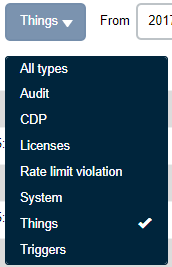
| Type | Description |
|---|---|
| Thing events | Things generated events. For example, this event occurs when a thing gets connected or disconnected in the deviceWISE Cloud |
| Audit logs | An event that records an audited security access attempt that is successful or failure. For example, a user's successful attempt to log on to the deviceWISE Cloud is logged |
| Triggers | Triggers generated events. While creating a trigger you need to define if a trigger needs to report on all events or on failures. For more information on trigger events, see Adding a trigger |
| License | All license related events are recorded under the License type. For instance, when a license is generated for a connection that has recovered from an connection error |
| CDP | The events related to the Connections in the deviceWISE Cloud. For example, this event occurs when a connection |
| Rate limit violation | The event occurs as a warning to indicate that an API has crossed the rate limit quota. For more information on rate limit, see Rate Limit |
| System | The event that are related to the API calls requests to the system. For example, Database error timeout. |
The Event Log screen displays all the events pertaining to a Thing, a Trigger or a User. To view Event log, follow the procedure below:
- On the Developer screen in
the GENERAL group, click Event
Log
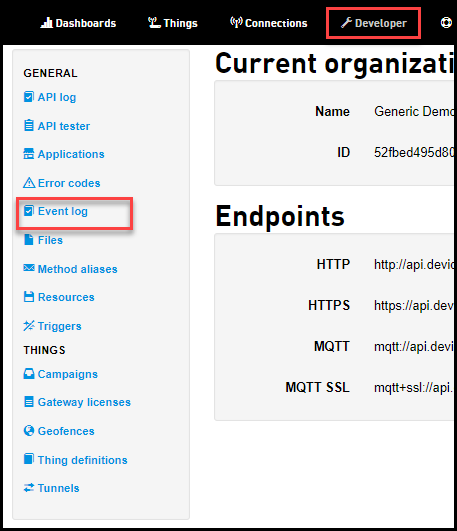
The Event Log screen appears. Each log entry will display the date and time the event occurred, the level of the event, and the message that was logged for the event. - Click on the corresponding view icon of an event
that you want to view.
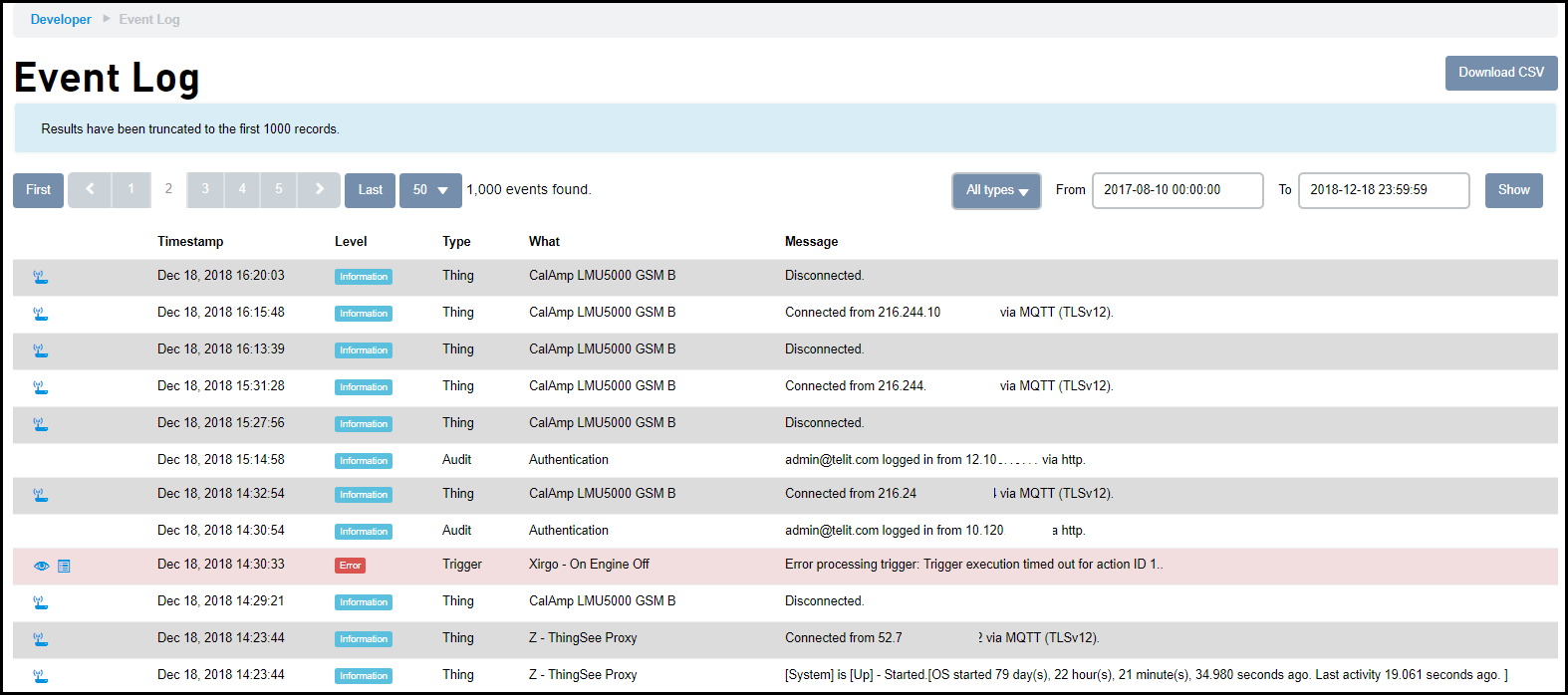 Click the view
icon
Click the view
icon  to open the trigger report of the event. Click
on the Thing Icon
to open the trigger report of the event. Click
on the Thing Icon  to open the Thing
associated with the log entry.
to open the Thing
associated with the log entry.