To create a Geofence, follow the procedure below:
- From the Developer main screen in
the THINGS group,
click Geofences.
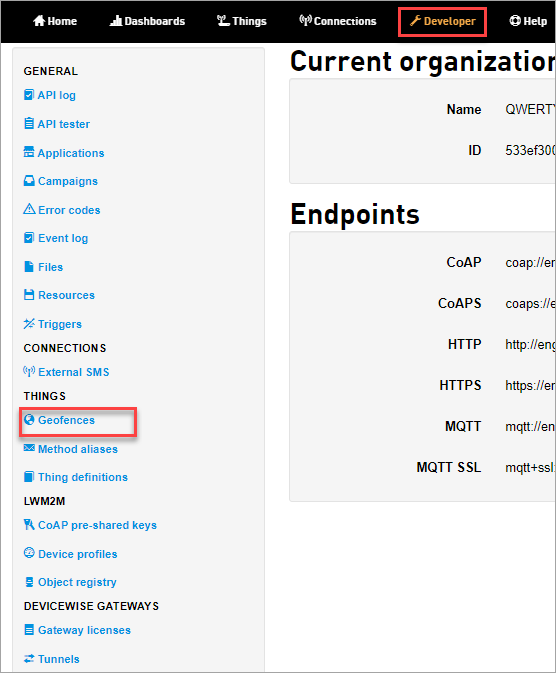
The Geofences screen appears. - Click New geofence
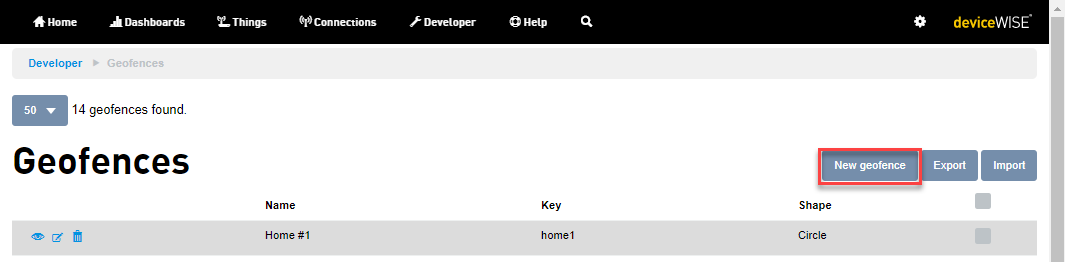
Set geofence center screen appears. - To set geofence center, do one of the following:
- Enter the address to center the map on or
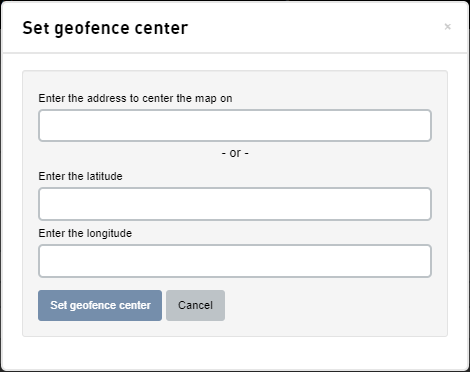
- Enter the latitude and longitude
- Enter the address to center the map on or
- Click Set geofence center
The map is centered to the entered location.
Adding geofence screen appears. - Enter the details in the Adding
geofence screen.
- Enter a unique key in the Key field.
- Enter a name in the Name field.
- Enter a Tag under Tags or
choose from an already existing
tag. Tags are used to group
Geofences. For more information on tags,
see Tag cloud.
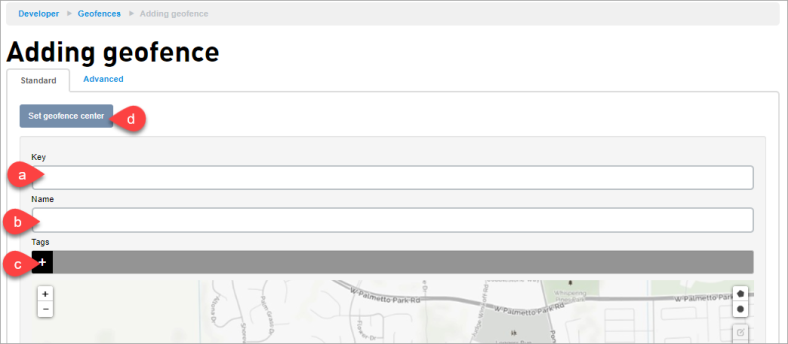
Zoom in the area you want to draw your geofence or click Set geofence center to center the geofence to a different location.
- Choose a shape (Polygon or
Circle) to start drawing your geofence.
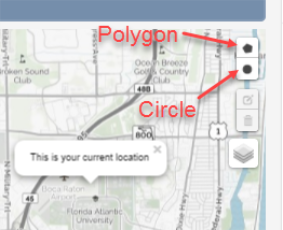
- Draw the geofence on the map.
- Click Add.