Management Portal has permissions (roles) that restrict access to certain areas within the Portal. To start using the Management Portal, open your web browser and go to the HTTPS address provided. For more information on supported browsers, see Management Portal Supported browsers. The Login screen prompts you to enter your email address and password. If you have the Multi-factor authentication enabled, you will need a secondary password to login to the Management Portal. For more information on MFA, see Multi-Factor Authentication.
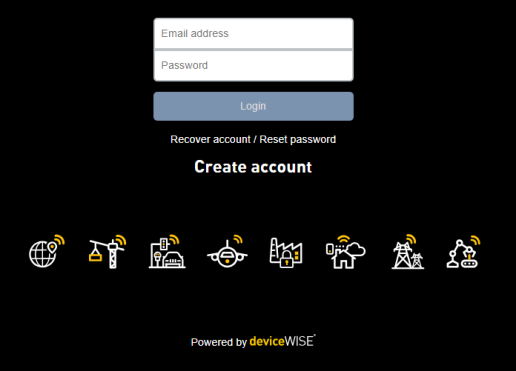
To login to the Management Portal:
- Enter your email address and password
- Click the Login button.
Each account is created with an Email Address as the account identifier. The password is set when you first login to the Management Portal.
If you do not remember your password,
- click Recover account / Reset password.
- Enter your email address
- Click send.
To protect all user accounts from brute force login attempts, the Management Portal will record unsuccessful login attempts and will deny further attempts after 5 failed login attempts in a row: after the fifth unsuccessful login attempt, when the username that has accumulated 5 failed login attempts is used again, the Management Portal will not attempt authentication (even if the password is correct) until a 5 minute lockout period has elapsed. After the 5 minute lockout period, if another 5 unsuccessful attempts are made with this username, login attempts with this username will not be processed until a 10 minute lockout period has elapsed. The lockout time will increase by 5 minutes for every 5 consecutive unsuccessful login attempts up to a maximum of 30 minutes. The 30th, 35th, and each increment of 5 consecutive unsuccessful login attempts thereafter will result in a lockout of 30 minutes. The first successful login will break the streak of consecutive failed login attempts, clearing the failed login attempts and resetting the lockout period to 5 minutes (after the next set of 5 consecutive unsuccessful login attempts).
When you successfully log on, you may be presented with license agreements to accept. This is a customizable feature that is configured by your organization. Once you view and accept a license agreement, you will not need to view and accept it again for subsequent logins. You must accept any and all License Agreements to use the Management Portal.