This section describes creating a Virtual Asset to map the data to. To start creating a Virtual asset, go to the Asset Manager. For more information on Asset Manager, see MindSphere Part 1 - Onboarding.
- Click Aspects
- Click Create aspect

The Create aspect screen appears. Enter the following:- Enter a Name for your aspect
- (Optional)Enter a Description for your aspect
- Click Add variable
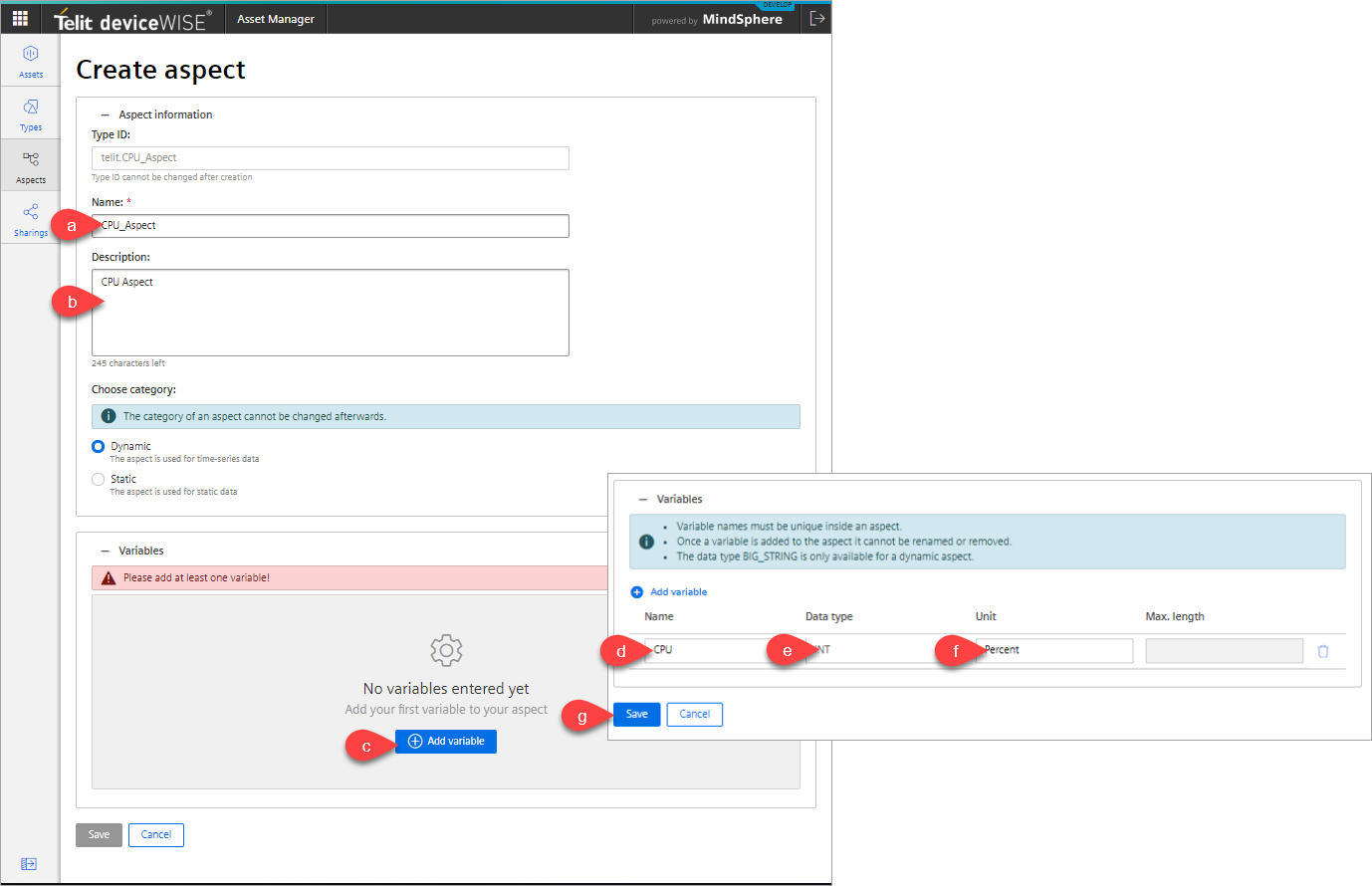
- Enter a Name for the aspect variable
- Click the Data type drop down and select the right data type for the variable
- Enter the Unit for your new variable. Make sure the Data type and Unit match the datapoint created in MindSphere Part 2 - Setting up deviceWISE to Send Time Series Data
- Click Save
- Click Types
- Click Create type

The Create type screen appears. Enter the following:- Enter a Name for your type
- (Optional)Enter a Description for your type
- Expand Aspects
- Click Add aspect
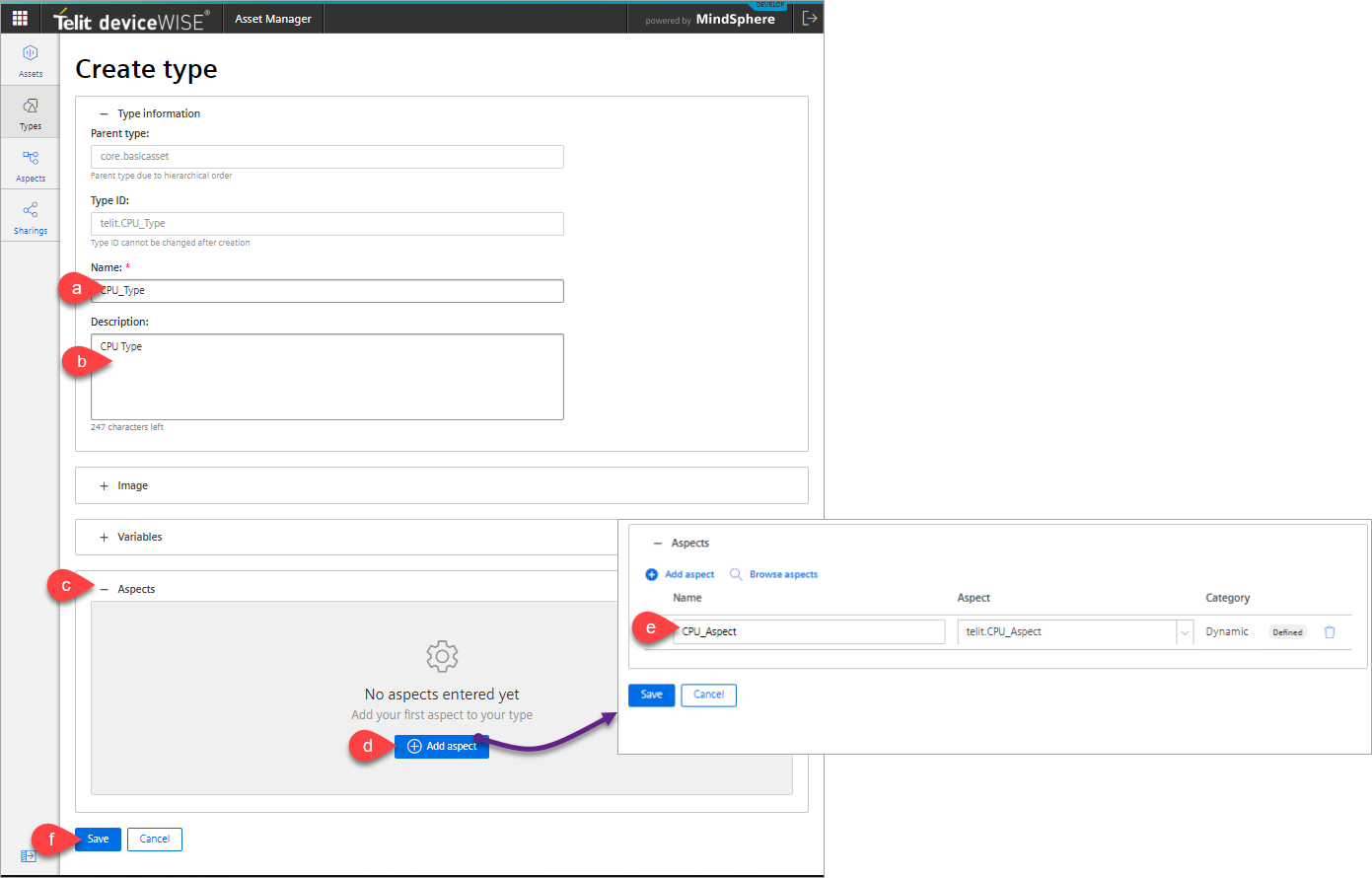
- Enter the Nameof the Aspect you created. Use the Browse aspects to find the aspect.
- Click Save
- Click Asset
- Click Create asset
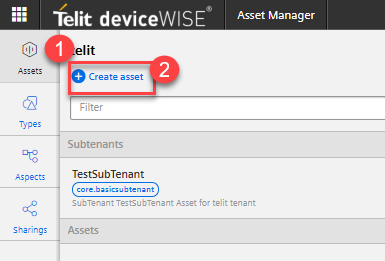
- Find the asset type
- Click on the asset type
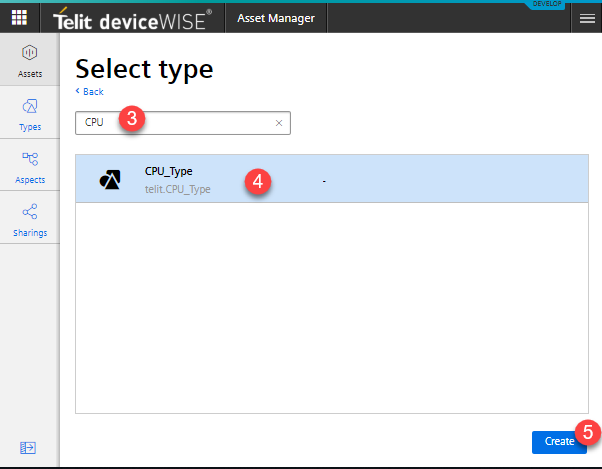
- Click Create
The Add asset screen appears. Enter the following:- Enter a Name for your asset
- (Optional)Enter a Description for your asset
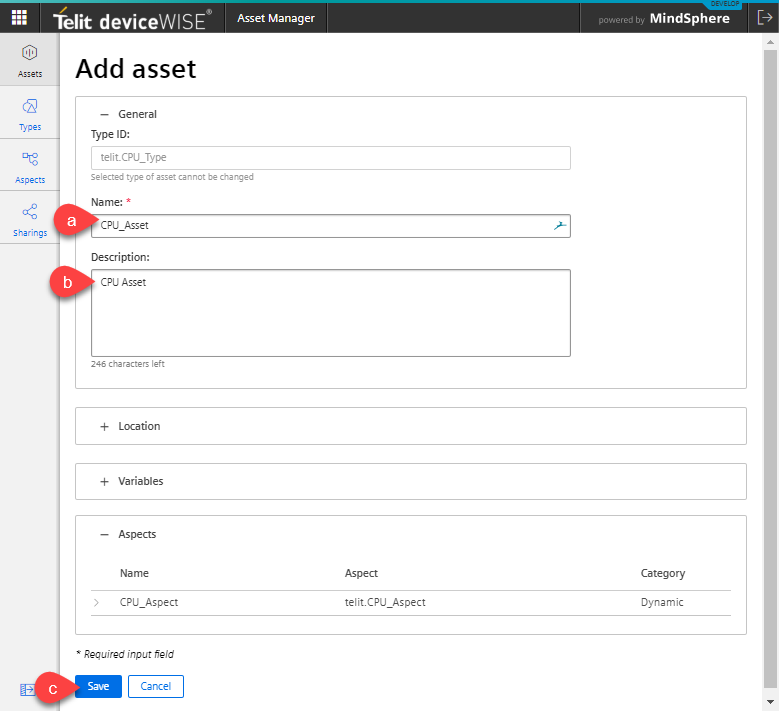
- Click Save