This section explains mapping the MindConnect Library Asset to the Digital Twin
- Click on the MindConnect Lib asset you created in MindSphere Part 1 - Onboarding
- Click on the Data mapping tab

- Expand the Data Souce
- Click on the Link variable corresponding to the Data point
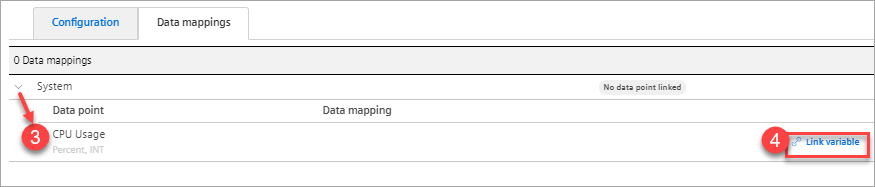
Link variable screen appears - Click Change
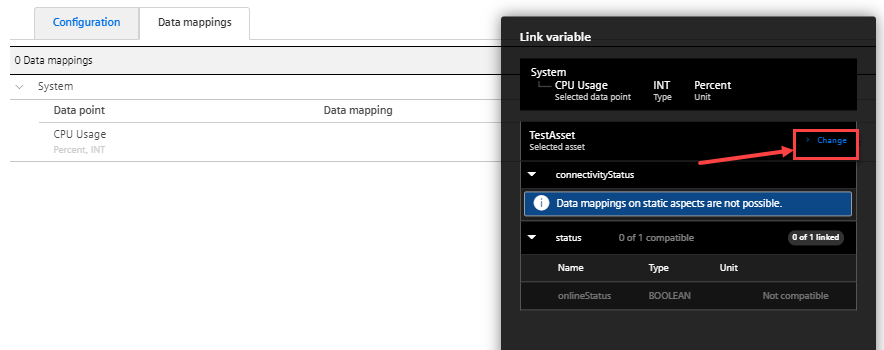
- Click Up
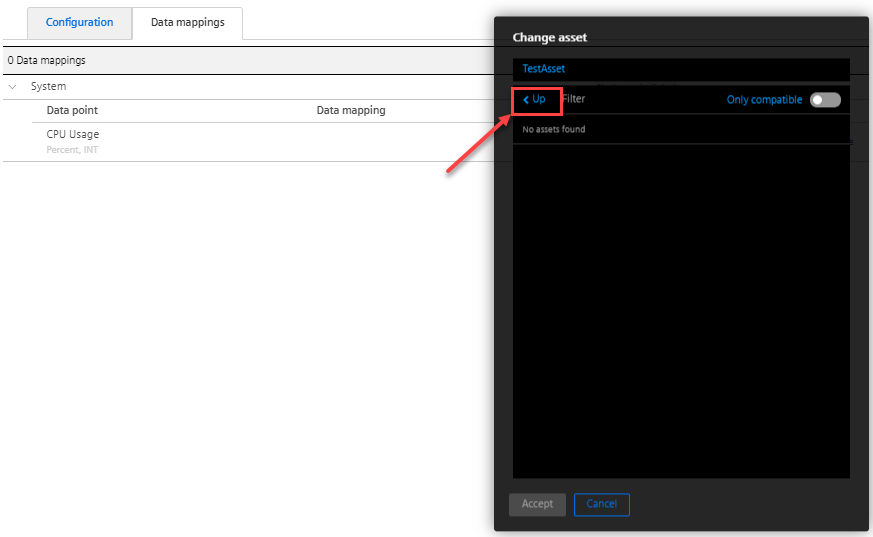
All the assets will appear. To view only the compatible assets, turn on Only Compatiable switch. - Select the asset created in MindSphere Part 3 - Creating Virtual Asset
- Click Accept
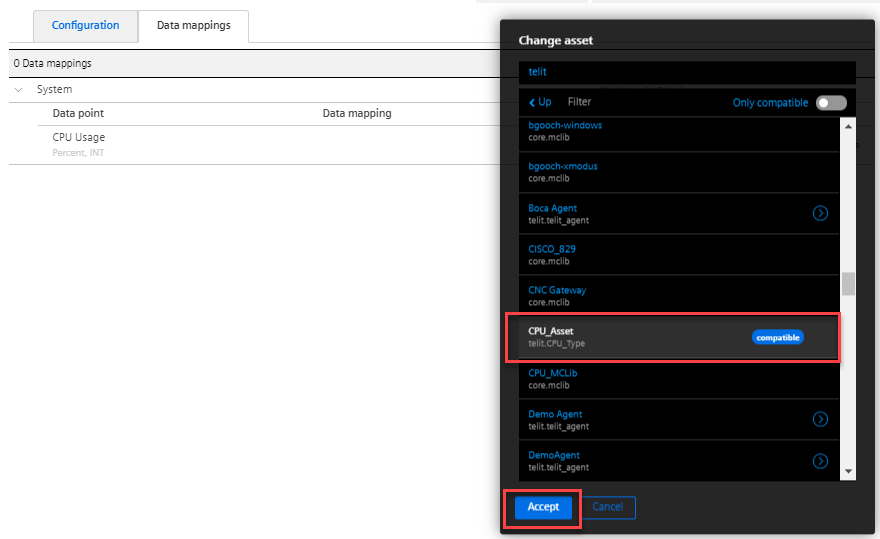
Link variable screen appears. - Select the variable created in MindSphere Part 3 - Creating Virtual Asset
- Click Accept
Now the core asset and the virtual asset are linked.