A SAP transport specifies the connectivity information that will be used by the Transaction Server to connect to the external SAP enterprise application server.
It is assumed that the Workbench is started. Follow these steps:
- From the Workbench left pane, expand the node you
want to associate the SAP transport with.
- Expand Enterprise, right-click the
Transports icon to display its pop-up
menu, and then click New.
The Transport window appears. - In the Name box, type a unique
name for the transport.
A SAP transport name can be up to 64 characters in length and can include letters, numbers, and the underscore character. You will not be able to type invalid characters. For example, spaces are not allowed. You will not be able to insert a space in the name.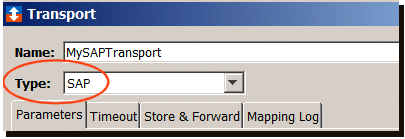
- Click the Type down-arrow, and then click SAP.
The Transport window changes to accommodate the definition of a SAP transport.
Parameters tab
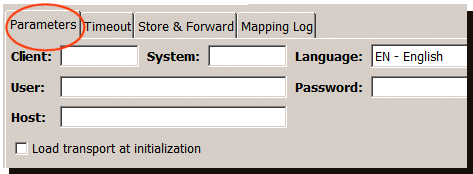
The Parameters tab has the following parameters:
| Parameter | Description |
|---|---|
| Client | The Client identifier that the Transaction Server will use to access data from the SAP enterprise application program. |
| System | Identifies the system (such as an R/3 system) you want the Transaction Server to log on to. |
| Language | Specifies the language used by the SAP enterprise application program. The value corresponds to the Language parameter from the SAP logon on screen. |
| User | This is the user identifier the Transaction Server will use to access the SAP enterprise application server. |
| Password | This is the password associated with the user identifier. |
| Host | The host name or the IP address of the SAP enterprise application server. |
| Proxy
Host
|
This parameter is only available
for nodes that support Mitsubishi MES
Interface IT and Enterprise Gateway for
Siemens ERPC products. Proxy Host is the IP address or hostname of the computer where the SAP proxy is installed. |
| Proxy
Port
|
This parameter is only available
for nodes that support Mitsubishi MES
Interface IT and Enterprise Gateway for
Siemens ERPC products. Proxy Port is the port the SAP proxy listens to and is determined during the installation of the SAP proxy (the default port is 3322). |
| Load transport at initialization | Select the Load transport at initialization check box to have the transport connect to the host as soon as the node boots up (or immediately after leaving store and forward). |
Testing and saving the SAP transport
The following shows a partial view of the SAP transport.
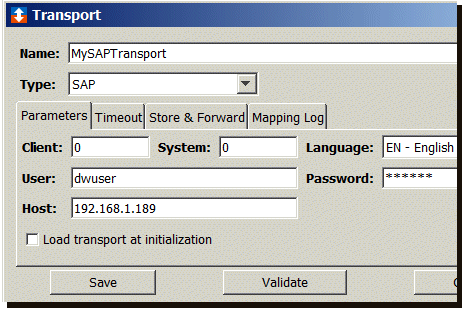
- When the parameters are filled in, click Validate. An attempt will be made to communicate with the computer where the SAP enterprise application server resides. If no errors are received, the computer has been identified.
- Click Save to write this transport to the node. The name of the new transport is added to the Transports tab and will be available for use by a transport map.
The next step is to create the transport map. The transport map will define the interaction between the RFC interface (that is deployed on the SAP enterprise application server and the Transaction Server. For more information, click Transport map for a SAP transport.