The Transaction Server provides a store and forward
queue that temporarily holds transactions that cannot be
delivered successfully to the endpoint enterprise
application. When you define a database or WebSphere MQ
transport, you set the length of time (the
TTL parameter) for the transaction to
remain in the store and forward queue. However, there might
be an occasion when you want to remove data from the store
and forward queue. For example, suppose you are viewing the
status window and the information in the Store and
Forward column alerts you that the queue for a
specific transport is less than 50 percent full.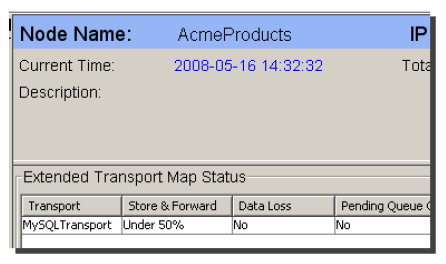
However, at that point, you decide to purge the queue of
data. Follow these steps:
- From the Workbench left pane, click the appropriate
node.
- Expand Enterprise, and then click
Transports.
The Transports tab appears.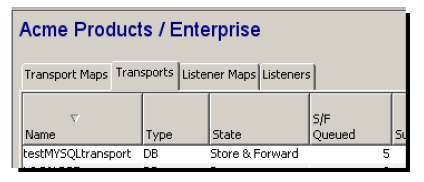
- Select the appropriate transport, display its
pop-up menu, and then click Purge Store/Forward
queue.
Although the store and forward queue is immediately purged of data, if the transaction failures continue, the data will also continue to be delivered to the queue. If the situation is not immediately corrected, you might want to consider stopping the trigger.