Installing the Enterprise Gateway software
This page describes how to download and install the deviceWISE Enterprise Gateway for ERPC product on the CP 343-1 ERPC module.
Prerequisites
The following is assumed:
- You have a Management Portal user ID and password
and know how to log on. You need this to download the
Enterprise Gateway installation files from the
Management Portal.
If you need a Management Portal account, see Creating the deviceWISE Cloud account.
If you received the installation files from your Telit representative, you can skip the download steps and proceed with Using the deviceWISE Embedded Installer. - It is assumed that you have completed instructions described in Preparing the CP 343-1 ERPC module using STEP 7.
Obtaining the Enterprise Gateway for Siemens ERPC installation files
Follow these steps to download the Enterprise Gateway for Siemens ERPC installation files:
- Log on to the Management Portal, and then select
Developer.
The Developer menu appears. - From the Developer menu, select
Resources.
- From under Index of files, select
the appropriate build (if you are not sure, pick the
latest available build).
- Select Siemens.
- Select ERPC.
- Select Enterprise_Gateway.
- Select
DWEmbedded.SiemensERPC.XXX.dwf (where
XXX is the version of the Enterprise Gateway software
you want to download)
and download the file to a temporary location. - Navigate back up to the Installers
folder.
- Select
DWEmbeddedInstaller.Windows_NT.XXX.exe
(where XXX is the version of the deviceWISE Embedded
Installer you want to download)
and download the file to a temporary location.
Using the deviceWISE Embedded Installer
This task will use the deviceWISE embedded installer program, which takes the Enterprise Gateway distribution file and installs the Enterprise Gateway onto the CP 343-1 ERPC.
- You need to have the IP address of the CP 343-1 ERPC that you set in Assigning network connection parameters.
Note
To ensure that the embedded installer program can communicate with the CP 343-1 ERPC, use the ping command to verify network connectivity. If there is a problem, resolve it with your network administrator.
Follow these steps:
- Go to the temporary folder where the embedded installer program resides.
- Execute the DWEmbeddedInstaller.Windows_NT.XXX.exe
file.
The deviceWISE Embedded Installer for CP343 ERPC window appears.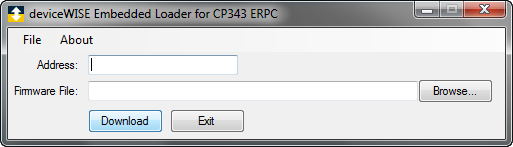
- In the Address box, type the IP address of the CP 343-1 ERPC module.
- Select the Browse button to locate
the Enterprise Gateway for Siemens ERPC distribution
file.
The Choose firmware window appears. - Change to the temporary folder where the DWEmbedded.SiemensERPC.XXX.dwf distribution file resides.
- Select the distribution file, and then select
Open.
The name of the distribution file is added to the Firmware File box.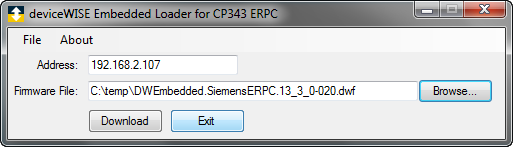
- Select Download.
A message will tell you the downloading might take several minutes. - To start the download, select
Yes.
A progress indicator appears. - A message appears when the installation is
complete.
Select OK. - The deviceWISE Embedded Installer for CP343 ERPC
window re-appears.
Select Exit.
You have successfully installed deviceWISE Enterprise Gateway on the CP 343-1 ERPC module.
The next task is Performing initial Enterprise Gateway configuration.