An On-Demand event trigger executes when the Fire Trigger option is used from the Workbench Projects window or from another trigger using the Fire Trigger action.
Defining an on-demand event trigger
To define an on-demand event trigger, follow these steps:
- From the Workbench left pane, expand the node where
you want to define the on-demand event trigger.
- Select the Project icon to display
the Projects window, right click a
specific project tab to display its pop-up menu, and
then select New.
You also can select the New button at the bottom of the Projects window when a specific project tab has already been selected. - The new Trigger window
appears.
Name the trigger. The trigger name can be up to 64 characters and include letters, numbers, and the underscore character. Spaces are allowed. - From the Event tab, select the
Trigger Event Type down-arrow, and
then select On-Demand.
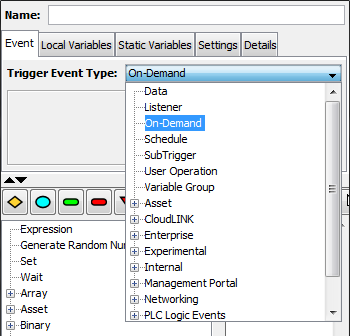
The Event tab becomes active for the on-demand event, but there are no additional parameters to define.
On-Demand event type trigger event variables
The are no event variables for an on-demand event trigger.
Complete the trigger definition
Complete the definition of the trigger, including the follow trigger components:
- The trigger's actions
- The trigger's local variables, static variables, macros and event variables
- The trigger's settings.
Use the Validate button to check the
parameters and then the Save button to
save the trigger's definition.
The trigger will be listed in the Project's tab list of
triggers in the Stopped state.