To view a CDP, do the following:
- Click the
 on the top right
corner of the Management Portal
on the top right
corner of the Management Portal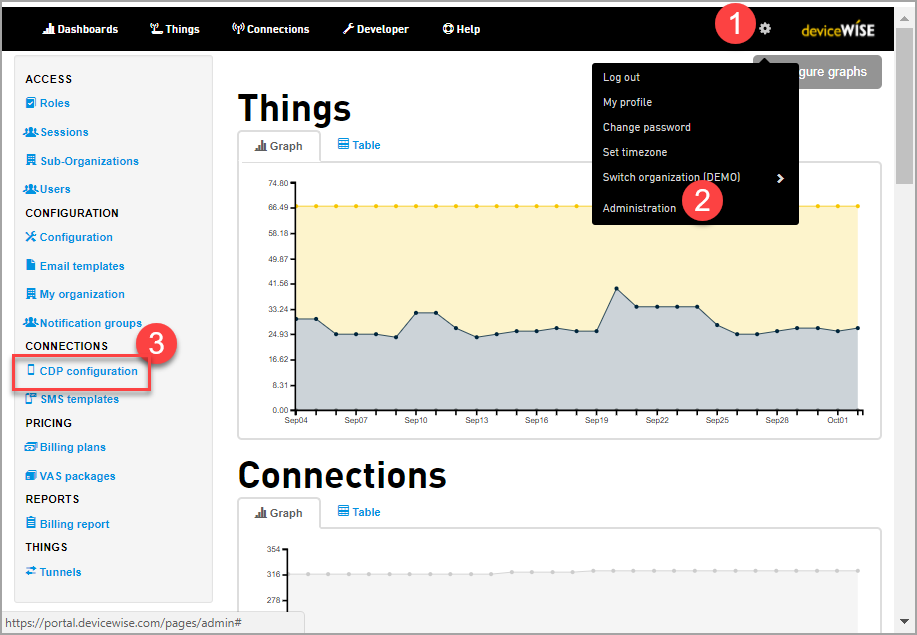
- In
the Menu,
select Administration.
- From the Administration screen in
the CONNECTIONS group, click on
the CDP configuration
The CDP configuration screen appears.The Last synchronization column shows the Daily Sync date and time for each CDP configuration. Note that Daily Sync is not always equal to the On-Demand Sync. The On-Demand Sync is updated whenever you manually do a Sync and if there is any usage then both the On-Demand Sync and Daily Sync gets updated. If there is no usage of data only On-Demand Sync (Last synchronized field) is changed. For more information on CDP Synchronization, see deviceWISE Cloud Syncing with Carriers(MNOs). - Click on the corresponding view button
 of a CDP
Configuration you want to view.
of a CDP
Configuration you want to view.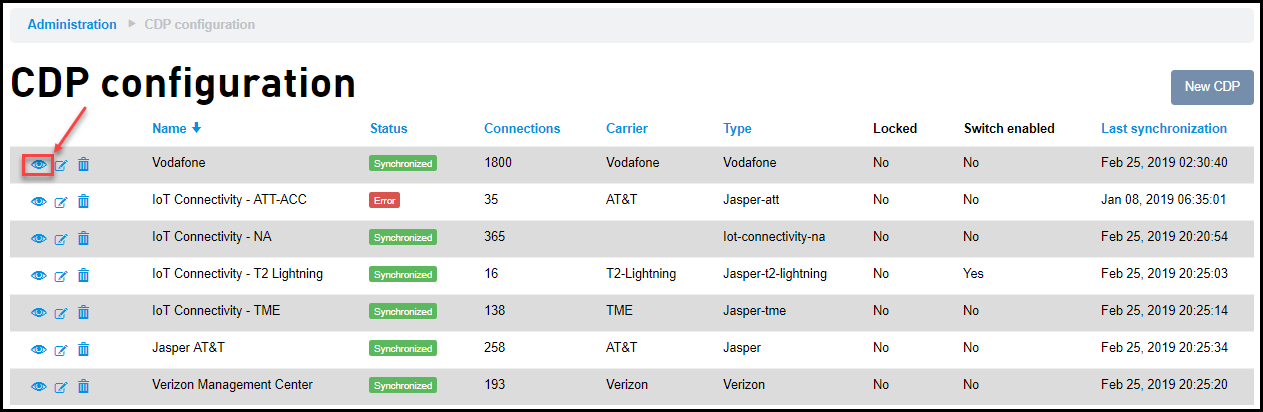
The CDP configuration appears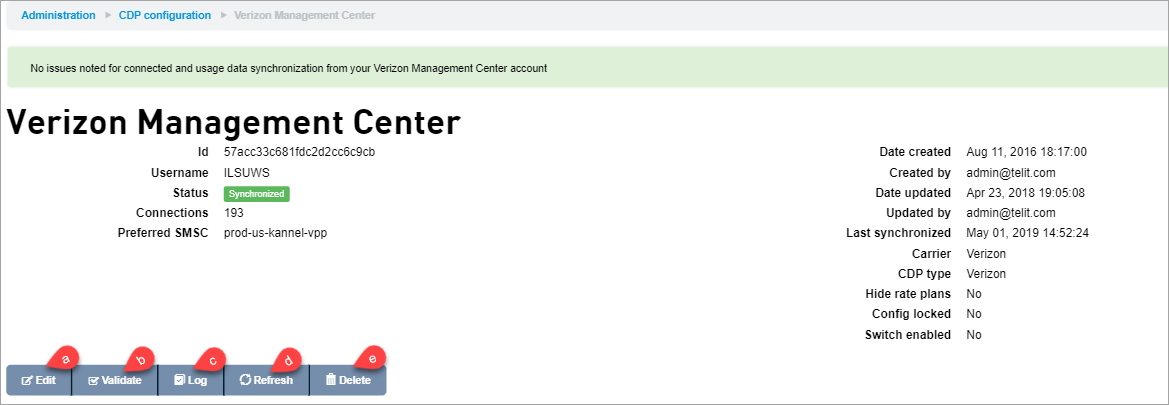
- Click Edit to edit the CDP configuration
- Click Validate to validate the CDP credentials
- Click Log to list all the events logs related to the current CDP
- Click Refresh to start an On-Demand Sync. On-Demand Sync starts synching the Carrier updates with the deviceWISE Cloud. When you do a Refresh the Last synchronized field is updated. For more information on On-Demand Sync, see deviceWISE Cloud Syncing with Carriers(MNOs).
- Click Delete to delete the current CDP configuration
Related topics