After enabling MFA you need two-step verification to successfully login to the Management Portal. This section will describe the logging process.
- Login to the Management Portal with your primary
username and password. For more information on Logging
into the Management Portal, see Logging into the Management Portal.
- Open the Authenticator app. For more information on
the authenticator app, see Enabling MFA.
- Enter the six digits from the app.
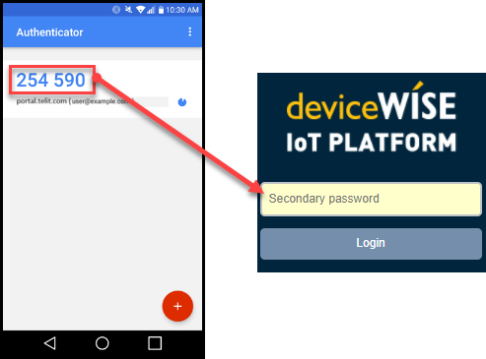
- Click Login.
You are successfully logged in with MFA enabled.
If you disabled MFA and want to get back to the primary login screen, then click Start over. Clicking Start over will terminate your session and will take you back to the login screen.