The Trigger View page provides the daily breakdown graph of a cloud trigger's success and failure counts and the trigger's routing and values (flowchart) diagram. To view a trigger, do the following:
- On the Developer screen,
under the GENERAL group,
click Triggers
The Triggers screen appears - Click on the corresponding view
button
 of a
Trigger that you want to view.
of a
Trigger that you want to view.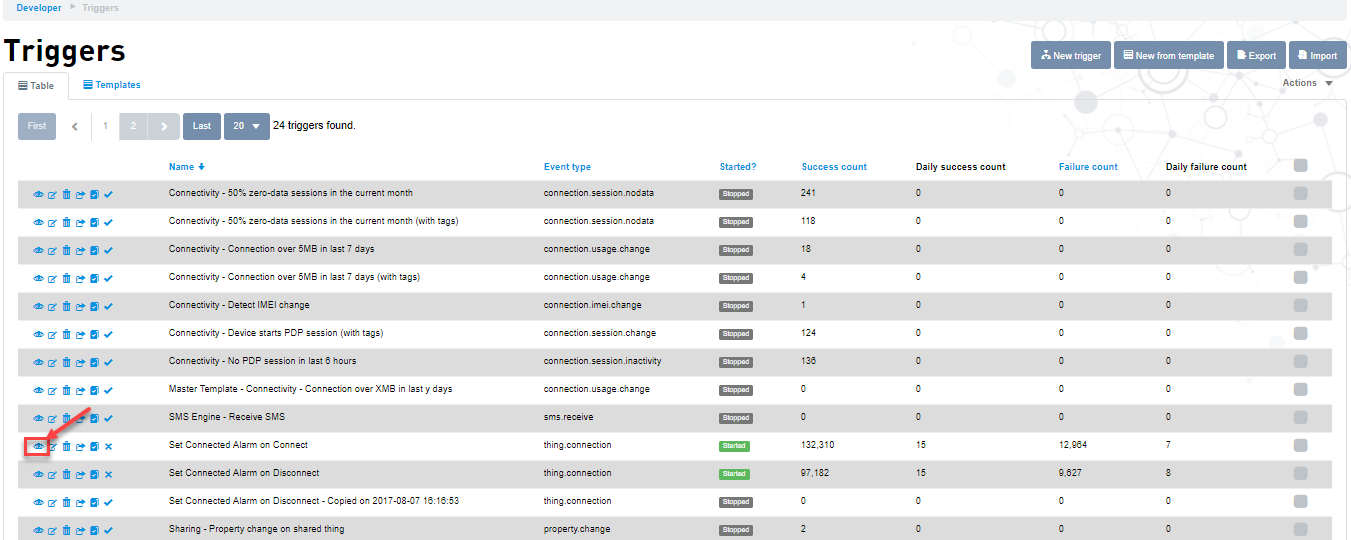
The Trigger view page appears and has the following three sections: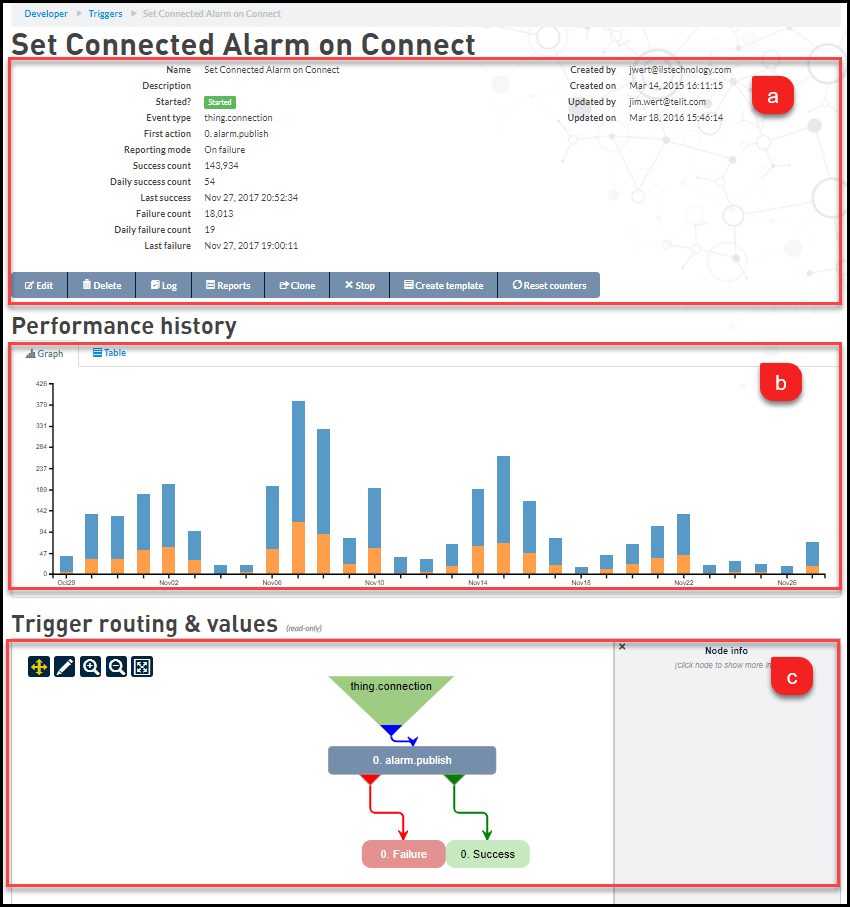
- Summary data - Contains Event
Type, Total success and
failure counts, Daily success and
failure counts
Trigger Functionalities

Edit Click on the Edit button to modify the trigger. For more information on editing a trigger, see Editing a Trigger. Delete Click on the Delete button to delete the trigger. For more information on deleting a trigger, see Deleting a Trigger. Log Click on the Log button to view the error logs. To download the logs as a CSV, click Download CSV. Reports Click on the Reports button to view the trigger events that has been executed. For more information on viewing trigger report, see Viewing Trigger Report. Clone Click on the Clone button to clone the trigger. Start/Stop Click on the Start/Stop button to start/stop the trigger Create Template Click on the Create template button to create a template of the trigger and use it for creating other templates. For more information on Creating a new trigger template, see Creating trigger template. Reset counters Click on the Reset counters button to reset the Total success and failure counts.
Clicking the Reset counters button does not reset the daily success and failure counts.
- Performance history - Graph
and Table view of the trigger's daily
success and failure executions over the
last 30 days.
Table view allows you to download the Performance history for the past 30 days as a CSV.
- Trigger routing and Values
- Summary data - Contains Event
Type, Total success and
failure counts, Daily success and
failure counts
Related topics