Sending downlink to a LoRaWAN device
To send a downlink to a LoRaWAN device, do the following:
- On a Thing's view, click on the LoRaWAN tab
- Click Send downlink
The Send downlink window appears. - Enter or select the following details:
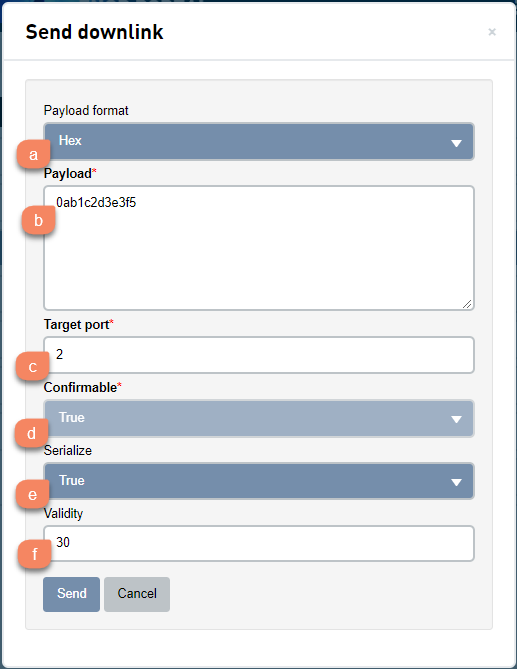
- Click the Payload format drop-down and select your Payload format. It is possible to send a Hex, Base64 or String payload.
- Enter the Payload
- Enter the LoRaWAN Target port.
- Click the Confirmable drop-down and select True to send a confirmation when the message is received otherwise select False.
- Click the Serialize drop-down and select True to:
- Forces a confirmation to the deviceWISE Cloud once the downlink message is received.
- Additionally the downlink message queue is flushed in sequence
When Serialize is set to True it will by default set Confirmable to True and will deactivate it, since Serialize will send a receipt confirmation of the downlink message. - Enter a Validity duration in seconds.
- Click Send