By default, a transport is down until it processes a
transport map. If you checked the Load transport at
initialization option when you created the
transport, a connection to the host is attempted as soon as
the node boots up (or immediately after leaving store and
forward). Thus, when the first transaction comes in,
processing is faster because the transaction does not have
to initialize the transport (the connection is already
established).
If the node is stopped and restarted, a started transport
will be automatically initialized and connected to the host
when the device comes back up.
A suspended transport will not deliver transactions to its
final destination, even if that destination is reachable
and services are up and running on the destination host. A
suspended transport will attempt to store the transactions
in Stored and Forward, if enabled for that transport, until
it is resumed. The Time to Live and
Max Storage parameters will be used to
control the use of the Store and Forward queue while the
transport is suspended. However, if the Store and Forward
capability has been turned off, or the transport does not
support Store and Forward, then suspending it will cause it
to fail all transactions coming in.
To suspend a transport:
- From the Transports tab, select the transport whose
transactions you want to suspend.
- Display its pop-up menu, and then click
Suspend.
- A message will ask you if you want to suspend the
transport, click Yes.
The State column on the Transports tab for the currently selected transport is changed to Suspended.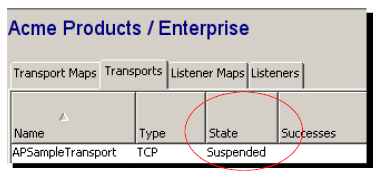
The following describes the processing for transports states whenever the status of transport is changed to suspend.
Suspending a transport in normal mode
A transport with an Up state is in normal mode and transactions have been successfully delivered. The transport is connected to its host. When a transport with an Up state is suspended, the transport will disconnect from the host. Its status on the Transports tab is changed to Suspended. Once suspended, the first transaction that comes through the transport will be counted as a failure — if the transport does not have store and forward capability. On the other hand, if the transport has store and forward enabled, then the transaction will be saved into a store and forward queue and the transport state updated from Suspended to S&F Suspended.
The transactions will stay in the store and forward queue until their time to live expires, their maximum outstanding messages is reached, or until the transport is returned to normal mode.
If the node is rebooted, the transport state will be restored to Suspended or S&F Suspended depending on the state it was when the device was rebooted.
Suspending a down transport
A transport with a Down status is not processing a transport map. When a transport with a Down state is suspended, the first transaction that comes through the transport will be counted as a failure — if the transport does not have store and forward capability. On the other hand, if the transport has store and forward enabled, then the transaction will be saved into a store and forward queue and the transport state updated from Suspended to S&F Suspended.
The transactions will stay in the store and forward queue until their time to live expires, their maximum outstanding messages is reached, or until the transport is returned to normal mode.
If the node is rebooted, the transport state will be restored to Suspended or S&F Suspended depending on the state it was when the device was rebooted.
Suspending a transport in Store and Forward
A transport with a Store and Forward status has encountered a problem and transactions are being saved in a store and forward queue. When a transport with a Store and Forward state is suspended its status changes to S&F Suspended. The transport will no longer attempt to connect to the host. If the host becomes available, the transport will remain in a S&F Suspended state until it is resumed.
If the node is rebooted, the transport state will be restored to S&F Suspended.
Resuming a suspended transport
A transport that has been suspended can be resumed, where it will return to its normal mode.
To resume a suspended transport:
- From the Transports tab, select the transport whose transactions you want to resume.
- Display its pop-up menu, and then click Resume.
- A message will ask you if you want to resume the transport, click Yes.
The transport is returned to a Down state, unless you checked the Load transport at Initialization option when you created the transport and the host is available. In that case, the state of the transport will be changed to Up. If the state of the transport is Down after you resumed it, the first transaction that comes through the transport will switch the state from Down to Up. If the host is not available and store and forward is disabled, the transaction will be counted as a failure, and the state of transport will remain at Down.