The Workbench Node List allows you to select nodes and access the nodes settings and application definitions. As you work with several nodes, both on the local network and at remote locations, you can manage the Node List maintained by the Workbench and perform some tasks on the nodes in the list.
The Node List icon's tasks
You can perform Node List tasks by selecting the Nodes icon, then right click to display its pop-up menu: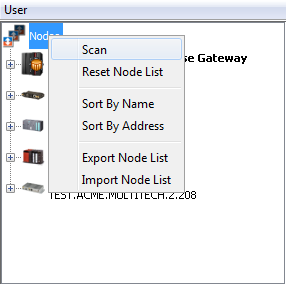
| Tasks | Description |
|---|---|
| Scanning for local and remote nodes | The Scan option allows you to scan and connect to nodes. This can be for nodes in your local network environment or, if you are using the and TR50, for remote nodes. For more information, see Scanning for local or remote nodes. |
| Resetting the Nodes list | The Reset Node List option will remove all nodes from the Node List. You can use this option to remove all nodes from the list and then Scan for the specific nodes you are interested in working with. Removing nodes from the Workbench's Node List does not change the status of node's run time processes. |
| Sorting the Nodes list | The Sort by Name and Sort by Address options sort the Node List by the node names or by the IP address or TR50 thing key used to connect to the node. |
| Exporting the Node List | The Export Node List option will save information about the nodes currently in the Node List to a text file. |
| Importing the Node List | The Import Node List option will read the information from a previously saved Node List export file and add those nodes to the current Node List. |
These options can be used if you have different node lists that you need to work with, where scanning or removing individual nodes becomes unwieldy.
A selected node icon's tasks
You can perform node specific tasks by selecting a node's icon, then right click to display its pop-up menu. The options available depend on the product installed on that node. For example: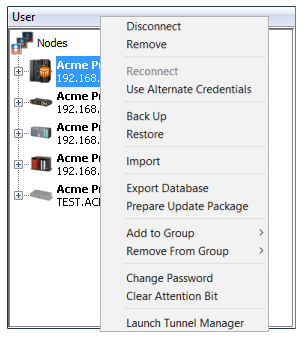
| Tasks | Description |
|---|---|
| Disconnect | Disconnects from a node |
| Remove | The Remove option will remove the node from the Node List. It can be added back to the Nodes list by using the Scan option. Removing nodes from the Workbench's Node List does not change the status of node's run time processes. |
| Reconnect | If a node's icon is greyed out, there is no connection to that node.The Reconnect option will establish a new connection from the Workbench to the node. |
| Use Alternate Credentials |
The Workbench itself does not have a concept of a user logging on before being authorized to access features in the Workbench. Rather the Workbench uses the user name and password credentials when it connects to each and every node. The user names, passwords and access control configuration is a feature of each node. This allows flexibility, if needed, in defining separate access control configuration for each node.
If a node has a user name and password configured that is different from the user name and password credentials set in the Workbench, then the
Use Alternate Credentials option can be used to specify the user name and password when connecting to that node. |
| Backing up and restoring node's settings and definitions | The Back Up and Restore options are used to save (back up) and retrieve (restore) a node's system configuration settings and application definitions. For more information, see Backing up and Restoring a node's configuration. |
| Importing | The Import option allows importing of any previously exported items. |
| Exporting a node's database | Export a node's database. |
| Preparing an update package | A software update package can be created from the resources on a node. For more information, see Creating a software update package. |
| Add to Group | Adds a node to a group |
| Remove From Group | Removes node from a group |
| Change Password | The password for the current user can be changed on a node by using the Change Password option. As described in previous sections, the user name and password are characteristics of each node and are not characteristics of the Workbench. |
| Clearing the Attention bit | The attention bit icon overlaid on the node's icon can be removed by using the Clear Attention Bit option. The attention bit is separate from the Alert feature. For more information, see System administration > Attention Bit. |
| Launch Tunnel Manager | This item will only be present on deviceWISE Cloud nodes and only enabled when connected to the node. This launches an instance of the Tunnel Manager for this gateway node, which will run separately from the workbench. |
