The Connection View provides you useful information about the connection. To view a connection, do the following:
- In the Management Portal Users Guide, click on Connections
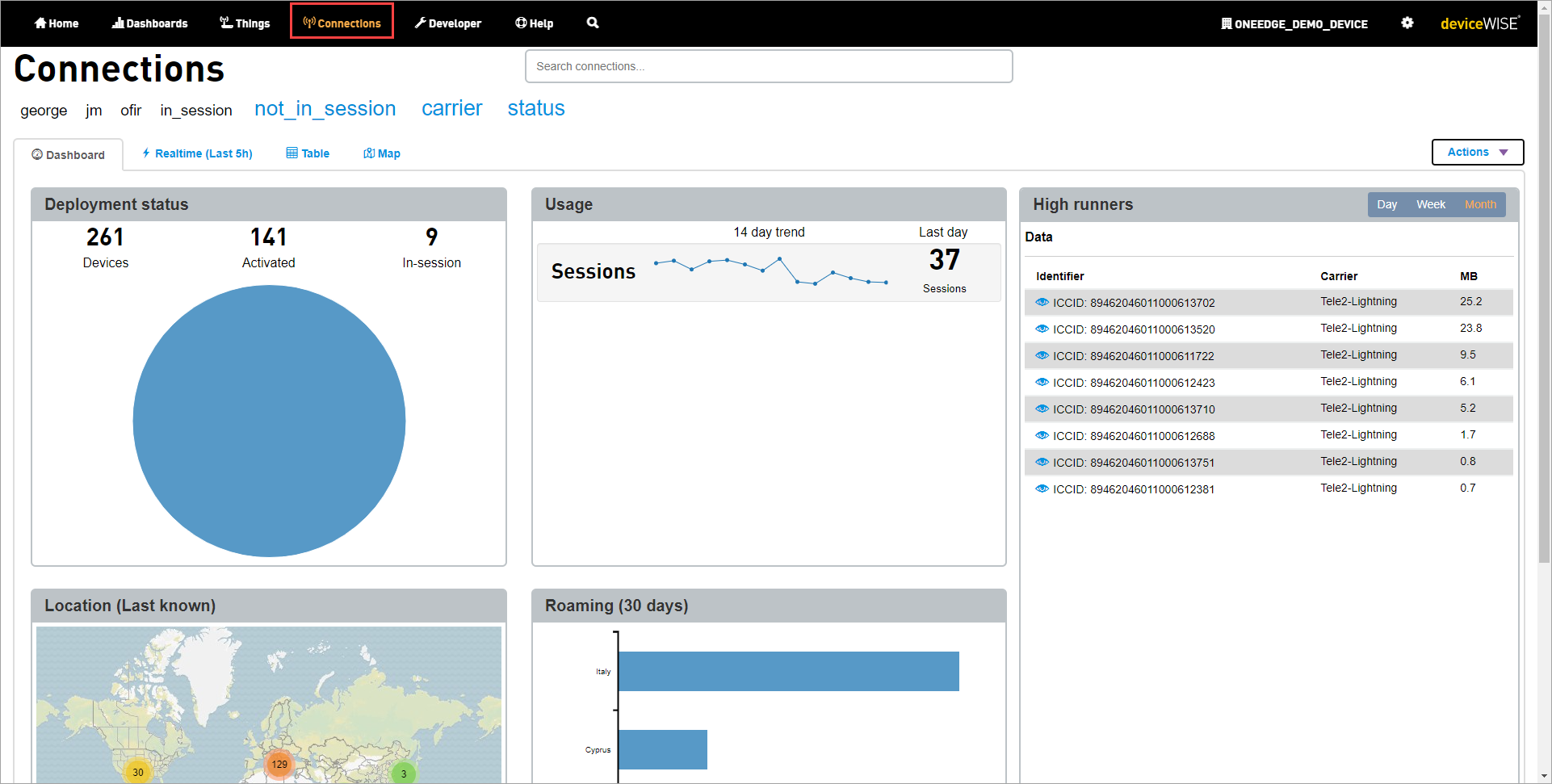
The Connections screen appears - Click Table Tab
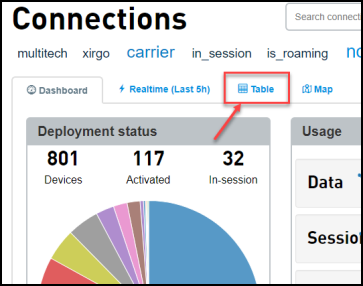
- Click view icon
 corresponding
to the connection you want to view.
corresponding
to the connection you want to view.
Viewing connection screen appears. The connection view contains the following tabs: Connection Details , Viewing Connection Usage, History, Viewing Connection SMS and Remote AT.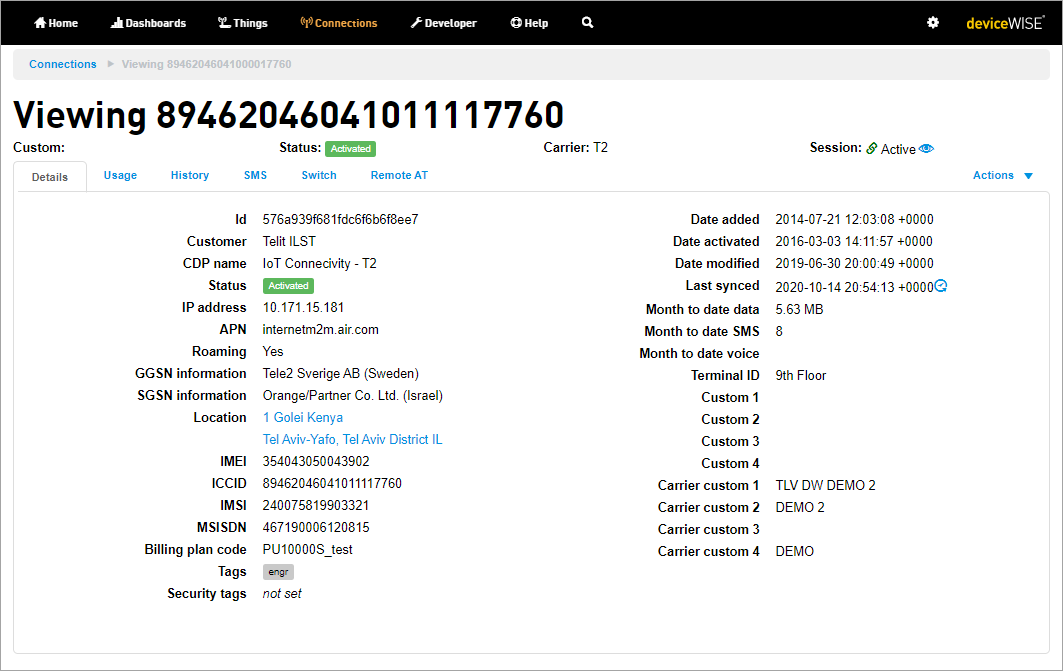
Click on the view icon next to Session to display information about the active or previous session. If the session is active, a screen similar to the following image appears with the following details:
next to Session to display information about the active or previous session. If the session is active, a screen similar to the following image appears with the following details: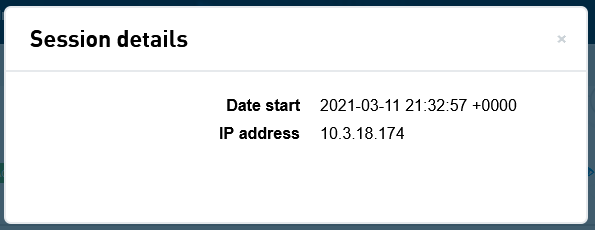
If the session is not active, a screen similar to the following image appears with the following details: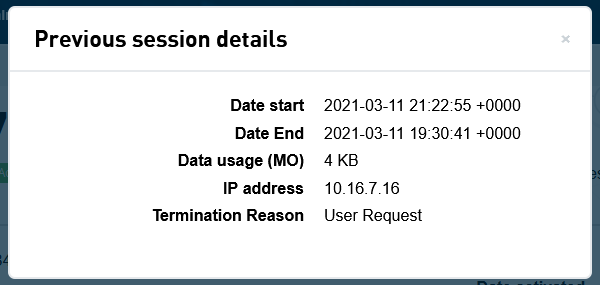
- Date start: The date that the session started
- Date end: The date that the session ended
- IP address: The address assigned to the session.
- Data usage: The amount of data used in the session.
- Termination reason: The reason the session is ended.
Depending on your
CDP configuration, the Details tab shows/hides fields. For example, Verizon connections displays Promotion active
field . When Promotion active is set to Yes then the connection is still under the current promotion. Also you will notice additional tabs displayed for certain connections. For example, Switch tab is
available for the connections that offer Switch feature.
| Fields | CDP | |||
|---|---|---|---|---|
| Jasper | NA | T-Mobile | Verizon | |
| Promotion | No | No | No | Yes |
| Custom fields (Carrier) | 4 | 3 | No | 5 |
What's Inside
This section contains the following pages: