Defining Properties
The Properties tab enables you to define properties for the thing definition. Each property of a thing are the data points related to the thing. For example - Fuel economy, Fuel level are the data points related to a car thing. The properties (data points) collected are displayed in the Viewing a Thing as graphs(value vs timestamp). Each individual graphs represents one property of the thing.
Properties graph stores historical data for a thing. To view the historical data, click on a property while Viewing a Thing. It is possible to override the presentation values with the values defined in the Properties Tab. For more information, see Presentation.
Defining Properties is a sub task while Creating a Thing definition or Editing a Thing definition. To define the Properties, do the following:
-
While Creating a Thing
definition or Editing a Thing
definition, under the Standard tab, click on
the Properties tab
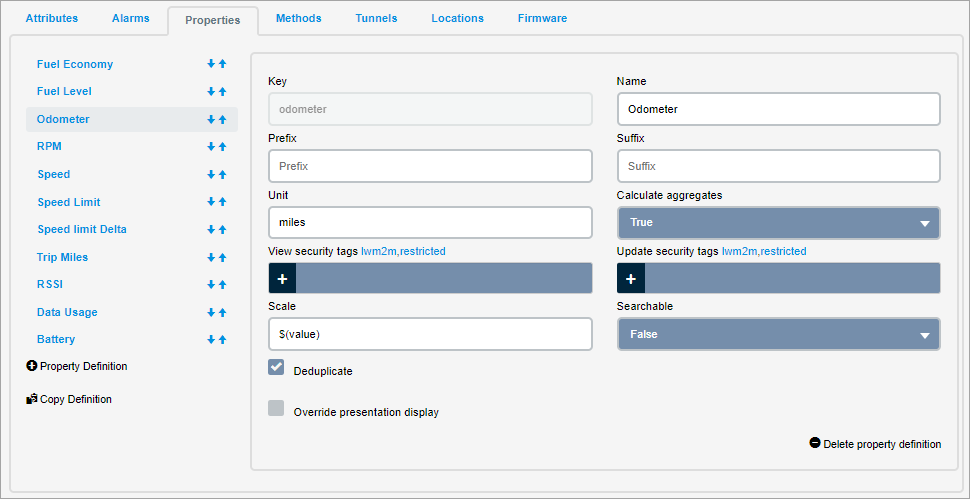
- Enter the following fields:FieldDescription
Key The key of the property definition. For more information on formats and limitations of a key, see Field Formats and Limitations.
To find all Things that have the attribute key set to a certain value through the 'Search' functionality, the precondition is that the attribute must be 'searchable'.
Only the data updated (with a new value's entry) after the attribute has been set searchable=true will be found; while the data updated before the attribute had searchable=true will remain not findable. In that case it is needed a workaround.Name The name of the property definition that is displayed on Management Portal pages. Prefix An optional prefix that is displayed before the property on the thing's page in the Management Portal. Suffix An optional suffix that is displayed after the property on the thing's page in the Management Portal. Unit Enter the unit of measure. For example, Time in ms. Calculate aggregates When Calculate aggregates is set to True, all the seven types of aggregates (Average, Weighted Average, Non-zero time weighted average, Sum, Max, Min, and Count) are calculated. For more information on property aggregate. see property.aggregate thing_def.create and Data Aggregation. View security tags Enter any number of tags to the attribute that controls whether a user or application can view the property. The user or application must have a role that has the same view security tag associated with it in order to view a property with a view security tag associated with it. Update security tags Enter any number of tags to the attribute that controls whether a user or application can update the property. The user or application must have a role that has the same update security tag associated with it in order to update a property with an updated security tag associated with it. Scale Scales the input property value to a required factor. Scaling simplifies the values to more meaningful numerical values. For example, $(value)*1.8+32 converts the values from Celsius to Fahrenheit. It is possible to use all the operators listed in math.expr action When a property is published ( property.publish and property.batch), the scale equation is applied to the value, and the resulting value is stored. Searchable Indicates if this attribute is searchable. If set to true, you will be able to find the attribute while searching. For a Thing, the maximum number of attributes, alarms, or properties is limited to 32 each. If you have more than the permitted limit, then the attributes, alarms, or properties will not be indexed and is not searchable. Deduplicate Check this option to ignore the duplicate property values (a newly published property value with the same timestamp as an existing property value) Override presentation display Check this option to override the values in the Presentation. When you check this, the dialog gets populated with the values assigned in the Presentation. 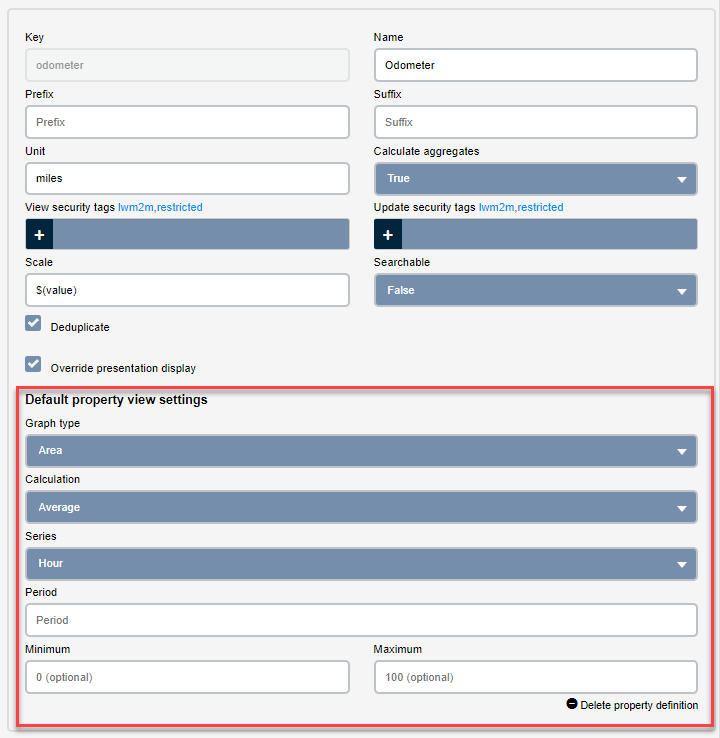
- Click on the
 to add a New
property definition.
to add a New
property definition. - Click on the
 to delete the
currently displayed property.
to delete the
currently displayed property. - (optional)Click on the
 to list all the properties from all the Thing definitions. You will be able to select the property you want and copy it to your Thing definition.
to list all the properties from all the Thing definitions. You will be able to select the property you want and copy it to your Thing definition. - Click Add to add the Property
definition.