- When a connected thing disconnects (TR50 stop), a packet is sent indicating the disconnect and the connection loss is immediately known.
- When a connected thing disconnects because of a network event, a FIN or RST packet is received and the connection loss is immediately known.
- When a connected thing disconnects because it is powered off, no packets are sent, and the connection loss will be determined based on the Time To Live (TTL) of the underlying communication session. For MQTT connections, this is twice the heartbeat interval, thus a 60-second heartbeat interval would show disconnected after 120 seconds. For HTTP sessions, the expiration varies from several hours up to a day.
- For bound things, the state is updated
based on the directly connected thing it is
bound to, thus when the directly connected
parent thing disconnects, the bound thing will
immediately reflect the changes.
For more information, see Bound things.
- When a device
authenticates with an application token, an
appId is specified during authentication. This
value is stored along with the thing, and
subsequent connections must re-use this
appId.
- When authenticating through HTTP(S) or HTTP, the appId is specified during authentication.
- When authenticating via MQTT, the appId is mapped to the MQTT Client_ID field.
- If a client connects using a particular
thing key, and the appId changes, the
authentication will fail, and you will see the
message "appId mismatch,
possible device hi-jacking." in the Event log for the thing.
This error signals that a malicious user is attempting to hijack or duplicate the device without permission. If this is not the case, it is possible to reset the appId in the Management Portal Users Guide by clicking the unlock button on the thing's details page. Unlocking the appId will allow an application to reconnect and set the new appId or to reset the appId using the API, see thing.appid.reset. - If you have 2 applications attempting to connect with the same thing key, then one will be allowed to connect and the other will receive a similar "appId mismatch" error.
- This issue occurs when you delete the Thing associated with a deviceWISE Gateway. The gateway will disconnect and will reconnect, but will not re-register itself as a gateway until it is restarted.
- To force a gateway that is
connected, but missing the gateway tab to
re-register, you can do the
following:
- Log into the Management Portal.
- Navigate to the API Tester in the Developer section (requires rights as an organization administrator).
- Execute the
following command:
{ "1": { "command" : "mailbox.send", "params" : { "command" : "gateway.register.request", "thingKey" : "<thingkey of your device>", "ackTimeout" : 5 } } } - Navigate to your Thing, and see if the Gateway tab has re-appeared.
CSV (comma separated values) is a common format used in the Management Portal to download a list of rows or records. The following section explains how to open a CSV file in excel:
- Open a new Excel workbook.
- On
the Data tab, in
the Data
Tools group,
click From
Text.
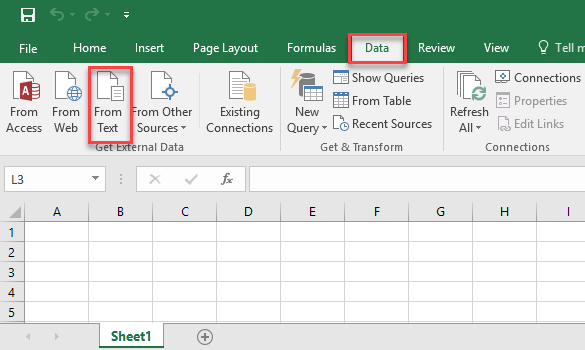
- Select the CSV file you
want to open.
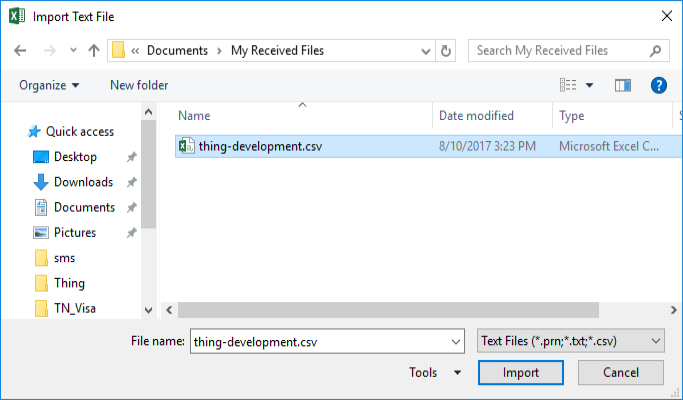
- Click
Import.
Text Import Wizard - Step 1 of 3 appears. - Select
Delimited.
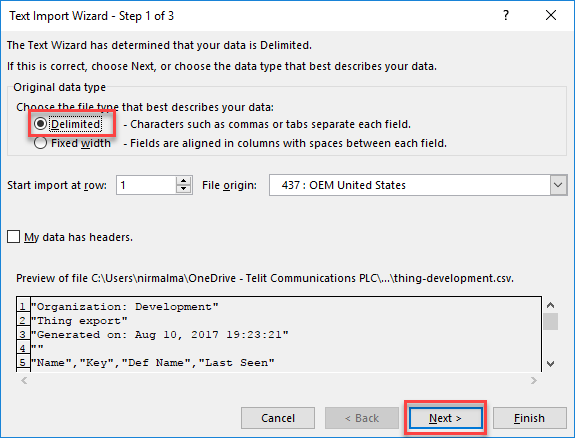
- Click Next.
Text Import Wizard - Step 2 of 3 appears. - Select Comma.
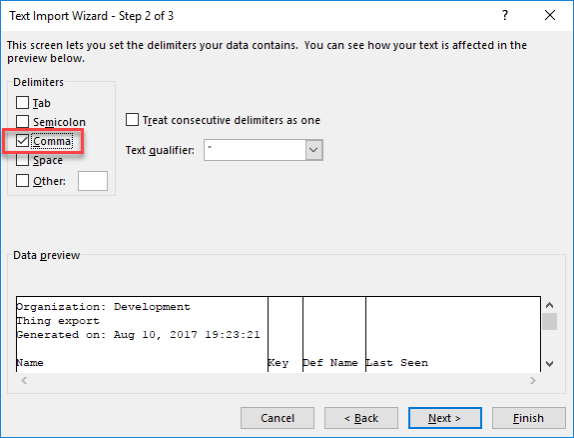
- Click Next.
Text Import Wizard - Step 3 of 3 appears. - Select the columns with
numbers and change the Column data
format from General to Text.
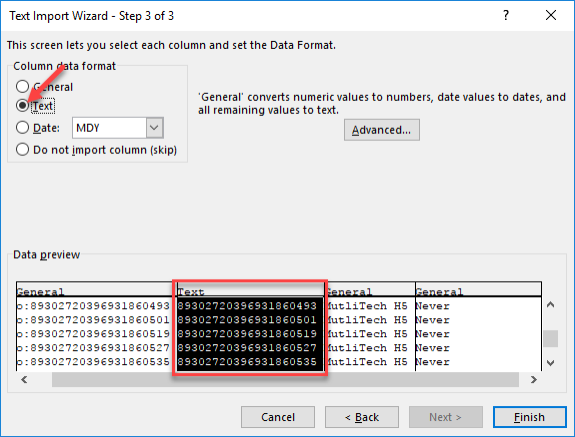
- Click Finish.
To whitelist traffic from the IoT Portal to your application, the following tables present the possible IP addresses that could originate traffic from our service.
| US Production | Development | Europe Production | |
|---|---|---|---|
| portal.telit.com | portal-dev.telit.com | portal-de.telit.com | |
| API Servers |
|
|
|
| Tunnel Routers |
|
|
|
IMEI [International Mobile Station Equipment Identity] is the number that is shown in the deviceWISE Cloud and the number you see on the hardware (device).
An IMEI number is 14 digits long.
The number you get from the hardware includes ONE extra checksum digit (15th).
In the Control Center ePortal you can see TWO more digits (15th and 16th) which states the Software version of the device or IMEISV.
14 digit IMEI example: 35173205000702
15th and 16th digits of IMEISV example: 3517320500070201
- Navigate to status.devicewise.com and click the SUBSCRIBE button on the top-right of the page. You will then be asked to enter the e-mail address for maintenance alerts.
- Status.devicewise.com can also be used to view the current status of our servers and any performance alerts for the following components:
- Management portal
- API servers
- Carrier synchronization
- Remote tunnels
- Carrier VPN
To decrease the page load time you will need to edit your organization settings and enable the hiding of the following categories: "Counts", "Tag clouds" and "Use search for list". This can be done by following the steps in Editing Organization settings.
The default attribute values can’t be searched and won’t come back when doing an attribute.current. The default value is just for display purposes and is not “stored” in the thing data (it is retrieved from querying the Thing_Def itself for display). If you want it available via APIs it would have to be explicitly published as an attribute.
The countStorage from usage.report is returned in bytes. To convert to MB or GB is necessary to use 1024 as a multiplier, matching the billing report. 1 MB being equals to 1024 bytes; 1 GB being equals to 1024 MB and so on.
ICCIDs, and other connection identifiers, are long numeric values and Microsoft Excel has the default behavior of converting large numbers into scientific notation and removing leading zeros.
When you open the file you may get this dialogue:
[Use the attached image from the reference Jira: [^image-2025-01-06-11-27-57-284.png] ]
You should choose "Don't Convert".
If you do not see the above dialogue, you may have in the past clicked "Convert" and checked "Don't notify me about default conversions in .csv or similar files.". This will lock you into Excel's default behavior.
There is a away to fix this. Please see the comment section of this Microsoft Community forum post for more details. Click here to be redirected to the page.