To create a Generic thing, do the following:
- On the Things main
screen, click New thing.
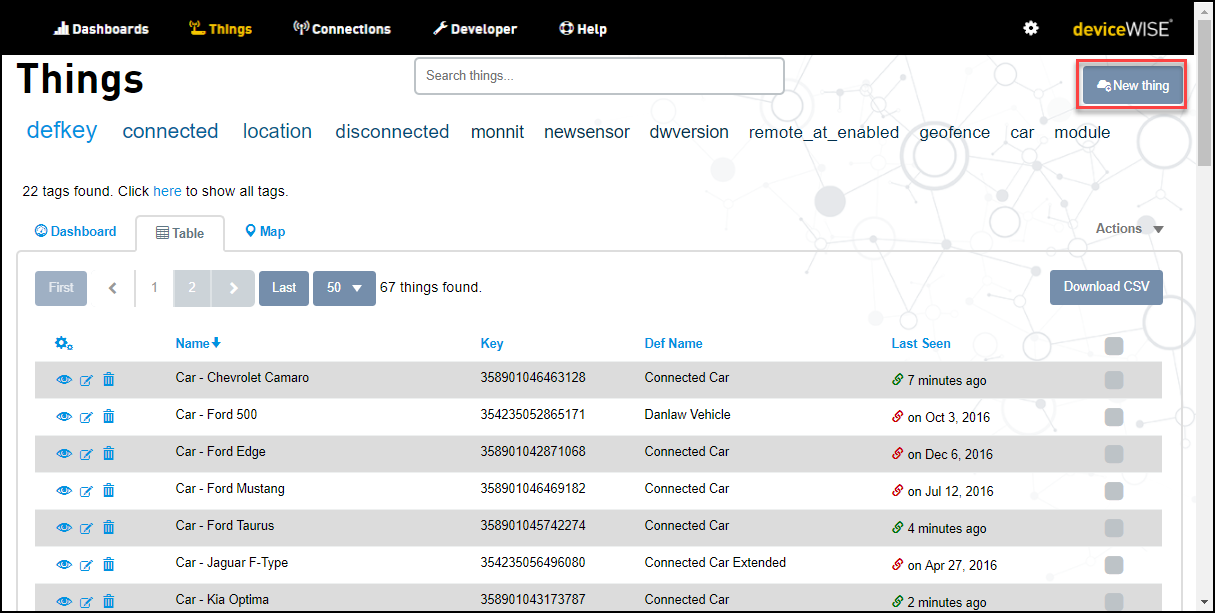
Create a new thing screen appears. - Click Generic
thing.
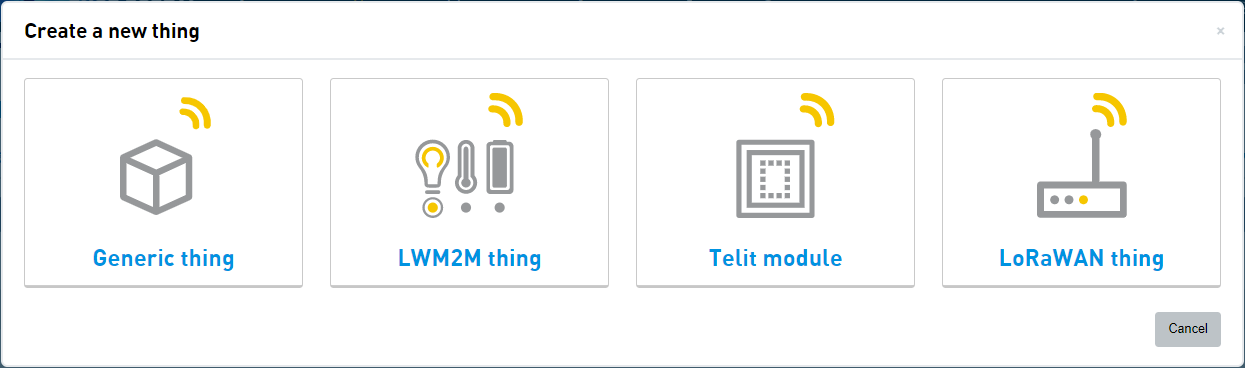
A screen with a list of Thing definition appears. - Do one of the following:
 When you select a Thing definition, it shows all theAttributes , Thing Properties , Thing Alarms and Tunnels associated with the Thing definitions . If the Attributes and Thing Properties are auto-defined, you will notice that as shown in the image below.
When you select a Thing definition, it shows all theAttributes , Thing Properties , Thing Alarms and Tunnels associated with the Thing definitions . If the Attributes and Thing Properties are auto-defined, you will notice that as shown in the image below.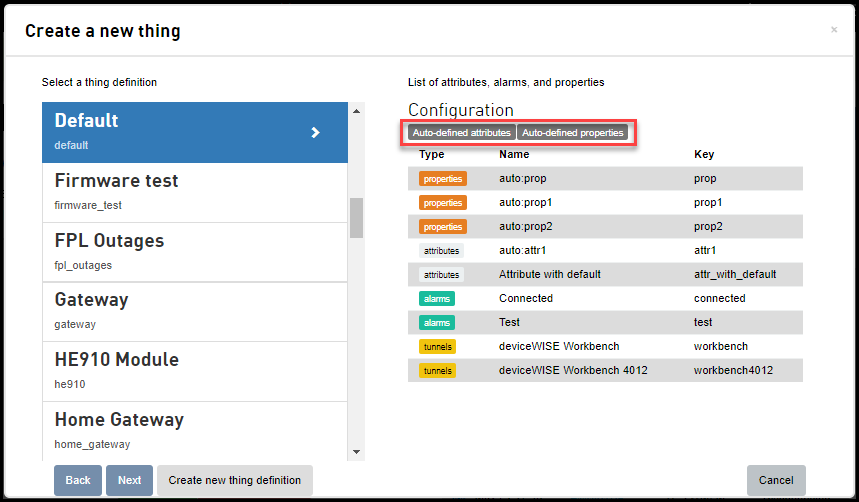
- Click Create new thing definition. For more information on creating thing definition, see Creating a Thing definition.
- Click Next.
Create a new thing screen appears. - Click Identification.
- Key - It is an ASCII unique
identifier that must be globally unique within
the organization. The key for the thing. A key
is an identifier that must be globally unique
within the organization. Use one of the
hardware identifiers, such as an IMEI, ICCID,
MAC address, and so on.
For more information on Thing Key formats and limitations, see Field Formats and Limitations. - Name - Enter the name of the Thing.
- Identifier - For Things
that are Connections, you need to specify a mobile
identifier from the identifier drop-down. The
options include ICCID (Integrated Circuit Card
Identifier) or ESN (Electronic Serial Number),
IMEI, MEID, or IMSI. This enables the M2M
Service to Connect Device Provisioning systems
(CDPs) to retrieve provisioning information and
data usage from telecommunications
carriers.
To add more than one identifier, click the plus sign adjacent to the New identifier. - Tags - It is used to filter the display of Things. Select any of the existing tags or enter new tags. For more information on tags, see Using Tags.
- Security tags - It is used to limit view access or update access to Things. Select any of the existing tags, or enter new tags. For more information on Security tags, see Using Security Tags.
- Control tags - Control tags are used to control the behavior of the Things. For more information on Control tags, see Using Control Tags.
- Key - It is an ASCII unique
identifier that must be globally unique within
the organization. The key for the thing. A key
is an identifier that must be globally unique
within the organization. Use one of the
hardware identifiers, such as an IMEI, ICCID,
MAC address, and so on.
- Click VAR.
- Click Billing plan code drop-down and select a Billing plan code. For more information on the Billing plan code, see Billing plans.
- Click VAS package code drop-down and select a VAS package code. For more information on the VAS package code, see VAS packages.
- Click Other.
- Enter an optional description of the thing in the Description field.
- Select Location enabled, it enables the location related features for the Thing.
- Enter the IP address to reach this Thing from the gateway in the Tunnel actual host field. The Actual host is the IP address of the endpoint.
- Enter the IP address assigned to it when tunnel gets opened locally in the Tunnel virtual host field. The virtual host is the IP address of the local host on which the tunnel manager listens for active connections.
- Click SMS
provider drop-down and select an SMS provider.
- Click Add