In the MSMQ transport map, you can override some of the MSMQ extended attributes of the message that are set by the transport. The protocol specific context information that can be updated in the message header includes:
- Priority
- Application ID
- Label
When you specify extended attributes at the transport level, all trigger and transport map pairs using that transport will have the same extended attribute settings.
You can specify extended attributes in the transport map to have more control over the MSMQ header content of messages sent to the endpoint enterprise application program using this transport map. The extended attribute configuration in the transport map overrides any configuration specified in the transport.
The following assumes that you have specified a MSMQ
transport for the transport map and created an
Input tab and added one of the supported
payload types. The extended attributes panel is accessed
from the transport map definition panel which displays an
Extended Attributes button if the
transport map is defined for a MSMQ transport.
When you select the Extended Attributes
button, a popup panel as shown is displayed:
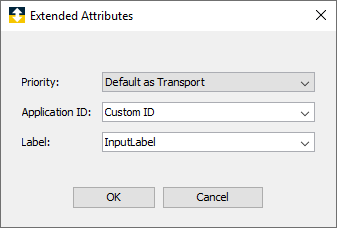
|
Parameter |
Description |
|---|---|
| Priority |
This pick list specifies the priority of a message defined by this transport map. Choose a value from 0 (Lowest) through 7 (Highest). If left unspecified as indicated by Default As Transport, then this message will have a priority as specified on the transport. |
|
Application ID |
This numeric field is the application ID that will be set in the message defined by this transport map. If left blank it will use the value (if any) defined in the transport. |
|
Label |
This is the label that will be set in the message defined by this transport map. If left blank it will use the value (if any) defined in the transport. |
Related topics
Defining an ASCII message payload
Creating a payload of freeform text