The TR50 feature on a gateway may fail to connect to the deviceWISE Cloud for a variety of reasons. This section contains common TR50 problem scenarios and the steps to take to help diagnose and resolve those problems.
TR50 feature configuration scenarios
These scenarios relate to the TR50 feature Connection Management tab.
The TR50 Server Address is the URL of the deviceWISE Cloud component. If you were not given a different TR50 Server Address value to use, try api.devicewise.com.
If the TR50 Server Address parameter is not entered correctly, or if there is a network connection problem, the TR50 Connection Management tab Status parameter will display an error, such as:
- Broken (Host not found)
- Broken (Operation has timed out).
To resolve this error, work with your network administrator to determine what is failing in the attempt to resolve the TR50 Server Address URL
- Check that the TR50 Server Address parameter has
been entered correctly.
- If the TR50 Server Address parameter is correct,
then the problem is in the gateway's ability to resolve
the TR50 Server Address URL and points to a DNS or
network routing problem. Make sure the DNS Servers
parameter on the Network
Configuration tab is configured correctly. For
gateways that do not support the network management
configuration through the Workbench, use the gateway's
operating system or configuration tools to configure
the DNS Server P address.
- Consult your network administrator.
- If the gateway is using a cellular connection to connect to the deviceWISE Cloud, see the Ethernet and cellular communication routes section below.
If the application token is not entered correctly, the TR50 Connection Management tab Status parameter will display: Broken (MQTT(CONNACK):Not authorized.).
To resolve this error, review the definitions using the Management Portal for:
- The organization that the gateway should be associated with
- The thing definition within that organization. The gateway will be a thing that references that thing definition.
- The application within the organization. The gateway will reference the application through the application token.
- The application token for the desired application/thing definition/organization combination for this gateway.
Make sure the proper application token is copied from the Management Portal Developer -> Application page and pasted into the Workbench TR50 -> TR50 Connection Management tab -> Application Token parameter.
The thing key is selected from the list of options for the gateway (for example: multiple MAC addresses, serial number, IMEI, ICCID or Custom).
The thing key selected is used to register the thing in the deviceWISE Cloud, based on the application token/application/thing definition/organization definitions in the deviceWISE Cloud. This includes the scenario where the gateway is connecting over TR50 to the deviceWISE Cloud for the first time, and the thing key for the gateway is auto registered (automatically defined) in the deviceWISE Cloud.
If your gateway is not register in the deviceWISE Cloud in the expected organization, check the application token/application/thing definition/organization definitions in the deviceWISE Cloud and the Application Token and Thing Key parameters on the Workbench TR50 -> TR50 Connection Management tab.
The Thing Key parameter select of
Custom allows a user defined string to be
defined for the thing key instead of the hardware specific
identifiers.
The key is an identifier that must be globally unique
within the organization. The valid characters for a key are letters, numbers,
"_" (underscore), and "-" (hyphen).
Gateway network configuration scenarios
Some Asset Gateways have the ability to communicate over
a cellular modem and an Ethernet adapter.
For example:
- When communicating to the Management Portal and the deviceWISE Cloud, the cellular connection should be used
- When communicating with assets or devices connected on the same LAN as the Asset Gateway, the local LAN Ethernet connection should be used.
To configure an Asset Gateway that requires both communication routes to be used, the following configuration items need to be addressed (by using the Workbench):
- Use the Asset Gateway's Administration panel, Cellular Configuration tab to configure the appropriate carrier information. You may also want to set the Connect on Start parameter to Yes
- Use the Asset Gateway's Administration panel,
Network
Configuration tab to configure the Ethernet adapter
with the appropriate values for the IP
Address and Subnet Mask
parameters.
To have the TR50 connection route over the cellular modem, the Default Gateway parameter should be blank.
The modem driver, when it starts, will query the route table and see that a network gateway is not set. It will add a route for a network gateway to use the cellular connection when routing network traffic to another network segment. - Use the Asset Gateway's Administration panel, Routes tab to view the routes configured for the Asset Gateway. The Route tab has buttons to Add and Remove routes. When the cellular connection is being used to route to other network segments, an entry will be present that has an IP address for the Gateway column and that has ppp0 for the Interface column.
Management Portal configuration scenarios
These scenarios relate to the configuration settings in the Management Portal.
The deviceWISE Cloud maintains an internal key for things as
part of its identity and security features.
When the data that is used to generate the internal key
changes, such as installing a new version of a gateway's
runtime product, the internal key from the thing will not
match the internal key maintained by the deviceWISE Cloud.
If the thing's identity is locked with a different
internal key, the TR50 Connection Management tab
Status parameter will display: Broken
(MQTT(CONNACK):Not authorized.).
In the deviceWISE Cloud, accessed using the Management Portal
-> Events tab for the thing, the event
log messages will include a log message with the text:
"appId mis-match, possible device hi-jacking".
To resolve this not authorized, identity is locked
condition, use the Management Portal ->
Things page to view the thing.
Then select the keys icon next to the
Identity information to unlock the
thing.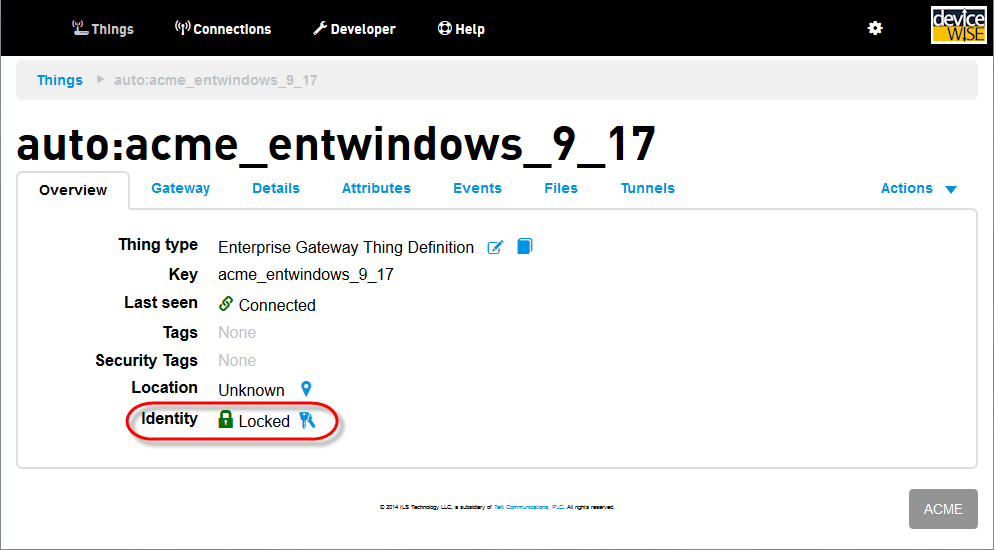
Software installation scenarios
For newly installed gateways, the system's date, time, and timezone may have not yet been set correctly. This can cause the TR50 connection to fail due to a date mismatch with the SSL certificate used for the connection.
To correct this error, use the Workbench
Administration panel, Time
Management tab to set the date and time and to set
the timezone for the gateway. For more information, see
Time
Management.
The TR50 panel-> TR50 Advanced
Connection Management tab also has a parameter to
have the gateway synchronize its time with the Management
Portal. For more information, see TR50
Advanced Connection Management tab.